DJC-4
Advanced Setup
The built-in audio interface of the Stanton DJC.4 offers 2 stereo inputs and all 4 available Inputs, (AUX, 2xLINE and Microphone Input) can be routed either directly to the Master Output or routed to VirtualDJ, depending on the back PC/THRU switcher.
External sources
Connect any CD player, Turntable or other media source to the Inputs 1/2 , 3/4 or AUX at the rear side of the unit. You can then choose one of the following ways to output those Inputs to the Master Output of the unit.
Routing Inputs to VirtualDJ
Make sure the PC/THRU switcher at the back of the unit is set to PC position. Go to the AUDIO tab of VirtualDJ config and click on the LINE INPUT button in order the following audio setup to be created.
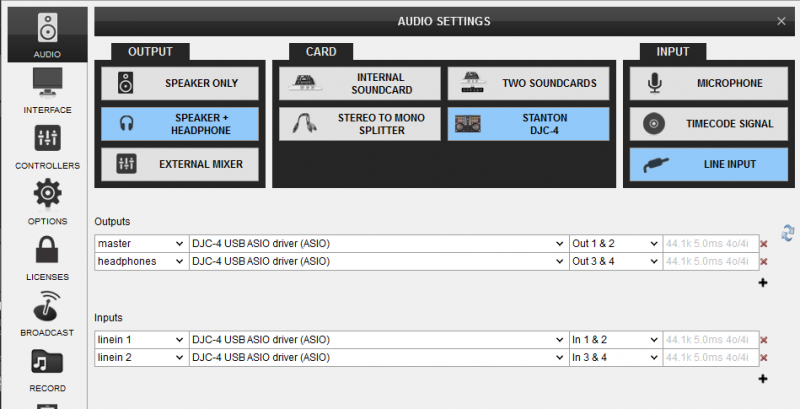
 Click to APPLY.
Click to APPLY.Once the Line Inputs are set as above in the Audio setup, 2 AUX panels will appear on the skin next to the Jogwheels (in the SCRATCH panel of the 4 Decks default skin). Click on the AUX buttons to route the external source to the left or right deck.
Use the INPUT1 and INPUT2 (11) source selectors at the top panel of the unit to select which source you wish to use (AUX/LINE12 for the left and MIC/LINE34 for the right)
Routing Inputs directly to the Master Output
This option is mainly used if you wish to directly output a media source (e.g. a CD player) without VirtualDJ to handle these inputs. Use the PC/THRU switcher at the back of the unit to route the external sources (at THRU position) or the software decks (at PC position) to the Master Output..
In this case, no special audio configuration is required (use the pre-defined that the special button offers)
Note that the mixer of the Stanton DJC.4 will not control the volume of the external sources (will not operate as a standalone mixer) except from the Master Volume knob. The mixer of the DJC.4 will still continue to control the software internal mixer, however once the THRU position is selected from the rear side, the sound output of the software decks will be muted
Timecode
The Stanton DJC.4 is capable of Timecode setup and control (DVS).
Connect your CD players or your Turntables to the Line Inputs 1/2 and 3/4. Set the PC/THRU switcher (54) to the PC position. Go to the AUDIO tab of VirtualDJ config and click on the TIMECODE SIGNAL button in order the following audio setup to be created.
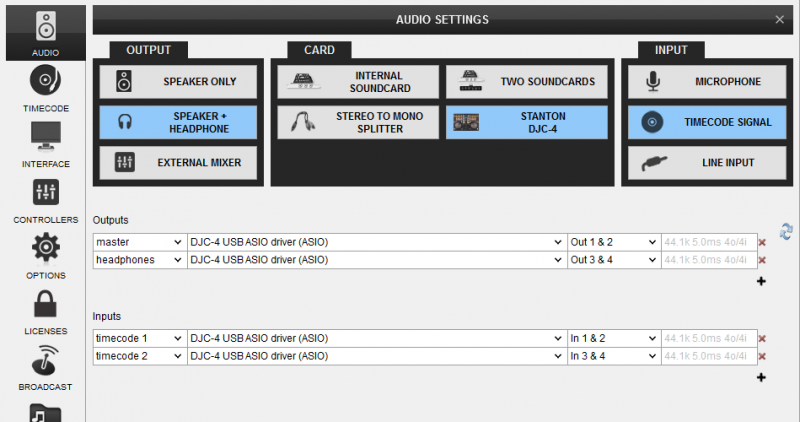
Click to APPLY.
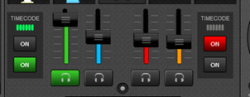 Once the Timecode Inputs are set as above in the Audio setup, the TIMECODE panels will appear at the SCRATCH center panel of the default 4 deck skin (or on the side of the Jogwheels for the 2 Decks skin).
Once the Timecode Inputs are set as above in the Audio setup, the TIMECODE panels will appear at the SCRATCH center panel of the default 4 deck skin (or on the side of the Jogwheels for the 2 Decks skin). Use the ON buttons to enable the timecode control to any of the 4 software decks.
Note. Timecode function requires a Pro Infinity license
Microphone & Recording
The Microphone Input of the Stanton DJC.4 is directly routed to the Master Output of the unit, therefore there is no reason to modify the audio configuration in order to use it properly.
However, in case you will need to record (or broadcast) the microphone along with your mixes, you will need to choose the MIC position from the INPUT2 source selector (11) and manually create the following audio configuration by adding a mic line assigned to Input channels 3&4.
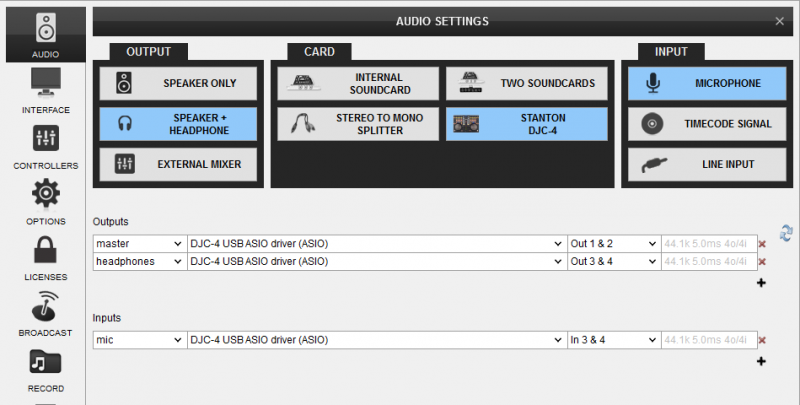
Set the PC/THRU back selector to the PC position and enable the MIC from the MASTER center panel.
Note that the Microphone will still go through to the Master Output of the Stanton DJC.4 even if the MIC ON is disabled from the software.
To operate the microphone, you will still need to adjust its volume from the front panel and turn it on/off from the front switcher as well.
No special audio configuration is required in order to simply record your mixes with the Stanton DJC.4






