LPD8
Setup
Drivers & Firmware
(Windows & Mac)
No drivers is required to be installed. The AKAI LPD8 is a USB compliant device and your Operating system will automatically install the necessary drivers for the unit.
VirtualDJ 8 Setup
Once VirtualDJ is launched, a Login Window will appear. Login with your virtualdj.com account credentials.
A Pro Infinity or a Pro Subscription License is required to use the AKAI LPD8. Without any of the above Licenses, the controller will operate for 10 minutes each time you restart VirtualDJ.
https://www.virtualdj.com/buy/index.html
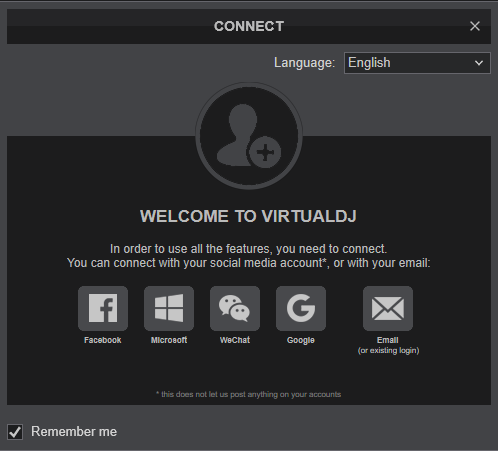
Click to OK
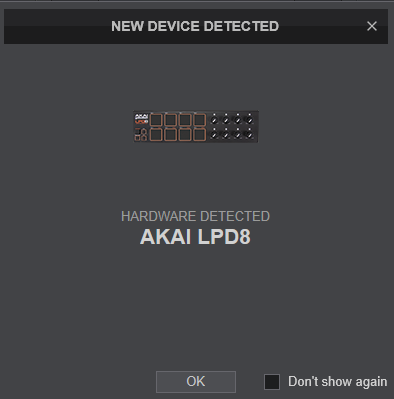
The device is now ready to operate.
MIDI Operation.
The device should be visible in the MAPPING tab of Config and the “factory default” available/selected from the Mappings drop-down list. The factory default Mapping offers the functions described in this Manual, however those can be adjusted to your needs via VDJ Script actions.
Find more details at https://www.virtualdj.com/wiki/VDJ8script.html
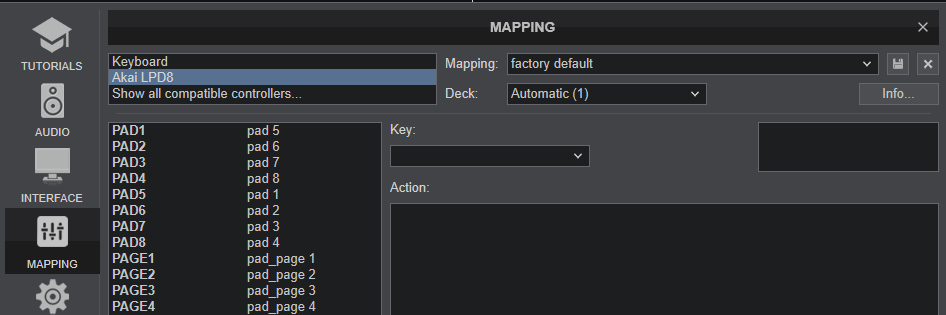
If the pre-defined keys are not offered or not functioning properly, please make sure the Program 1 is loaded properly. See Advanced Setup
For further software settings please refer to the User Guide of VirtualDJ 8.
https://www.virtualdj.com/manuals/virtualdj/index.html





