AFX
PADS - HOTCUES
Press the CUES mode button to set the PADs to HotCue mode. The PADS section of the default VirtualDJ GUI will be automatically set to the Hotcues page.
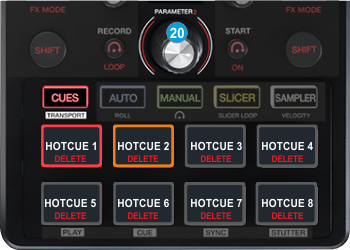
Each one of the 8 pads assigns a Hot Cue Point (1 to 8) or jumps the track to that Hot Cue Point if assigned.
When a Hot Cue Button is unlit (empty), you can assign a Hot Cue Point by pressing it at the desired point in your track. Once it is assigned, the Hot Cue Button will light up. The color that the LED will get, depends on the nonColoredPOI setting of VIrtualDJ. By default, the LEDs will get the color of the deck (blue for deck 1, red for deck 2 etc)
Hold SHIFT and then press any of the pads to delete its assigned Hot Cue Point.
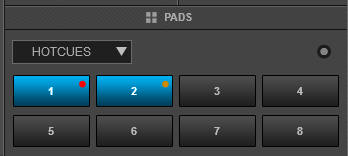
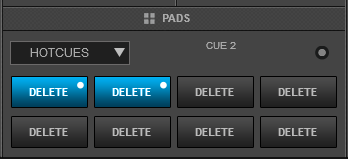
Use the PARAMETER Encoder (20) to double/half the size of a Loop. Push the encoder to trigger the selected loop.
The LCD display will indicate the selected loop size in beats. The dot displayed after the digits indicates that the selected loop size is 1/x beats.
Hold SHIFT and then turn the encoder to move the track forward/backwards by 1 beat





