VFX Control
Setup
Drivers
Drivers (for Windows only): Install the latest ASIO drivers from the CD that came with your controller or download from http://forum.mixvibes.com/downloads.php?cat=83 (you will need to create a Profile and register the serial number of the bundled software you will find at the Installation CD )
No drivers is required for Mac OSX computers.
Connections
- Connect the unit with a USB port of your computer, using the provided USB cable
- Connect a pair of amplified speakers or an amplifier to the PLAYER 1 Output at the rear panel of the unit, using proper RCA cables
- Connect a pair of Headphones (for pre-listening) to the rear PHONES socket, using a proper 1/4" adapter.
- Connect the supplied AC/DC Adapter to the rear DC-IN socket.
- Plug the AC/DC Adapter to an AC power outlet
- Press the top-left power button at the top panel of the unit
VirtualDJ Setup
Once VirtualDJ 8 is launched, a Login Window will appear to enter your virtualdj.com account credentials.
A Pro Infinity, a Plus or a Pro Subscription License is required to fully use the Mixvibes VFX Control. Without any of the above Licenses, the controller will operate for 10 minutes each time you restart VirtualDJ.
http://www.virtualdj.com/buy/index.html
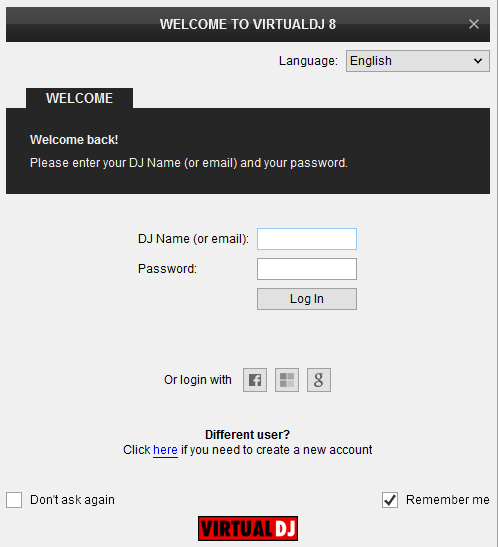
Click on the "Use Soundcard" button if your speakers are connected to the Player 1 Output of the VFX Control
Click to OK
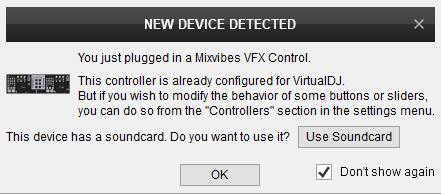
The unit is now ready to operate.
MIDI Operation
The unit should be visible in the CONTROLLERS tab of Config and the “factory default” available/selected from the Mappings drop-down list. The factory default Mapping offers the functions described in this Manual, however those can be adjusted to your needs via VDJ Script actions.
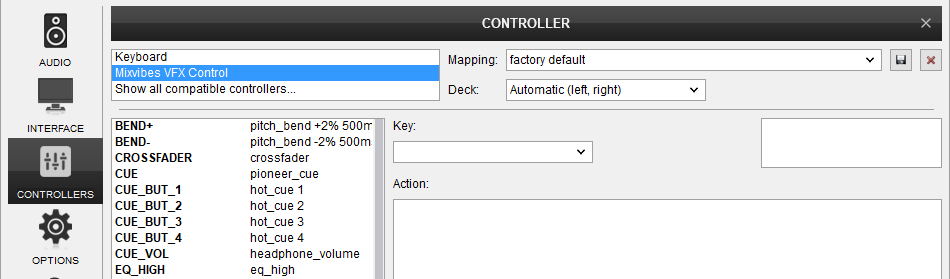
Find more details at http://www.virtualdj.com/wiki/VDJ8script.html
AUDIO Setup
The unit has a pre-defined Audio setup and a special button in the AUDIO tab of Config to provide that. Alternative Audio setups can be applied in the same window.
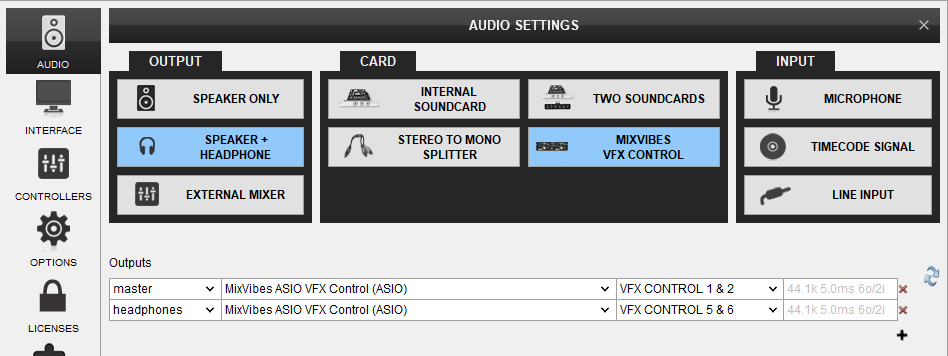
Alternative audio configurations can be applied. See Advanced Audio Setup
For further software settings please refer to the User Guides of VirtualDJ 8.
http://www.virtualdj.com/manuals/virtualdj/index.html





