How to upload a Custom mapper
Q: How to upload/submit a Custom Mapper for a Controller for VirtualDJ 8 ?
If you have created a Custom mapper for a natively supported USB Midi Controller or Definition and Mapper for a non-supported one for VirtualDJ 8 and you wish to share those with the VirtualDJ Community, please upload it to our Add-ons page by following the next steps:
- Visit the Upload Add-ons page (you need to be logged in)
- Select Other as the type of Add-on and select Custom Mapper from the available categories.(required)

- Type a name for your Custom mapper (required). Use a simple, short and unique name. Avoid reserved words such as Default and VirtualDJ. If the name is already available, you will be notified on submission so that you change it to a new one.

- Description, Image and Hastags
[list] - Provide a short description (optional) that describes the offered features of the mapper compared to the default/official one (no more than a couple of short lines - you will be able to provide further details and instructions after approval in the Comments topic)
- Provide an image for your Custom Mapper that will be visible in the Add-ons listing (required). Can be a very simple image of the controller. Prefer an image of 16:9 aspect ratio (it will be resized to a 16:9 if a different one is provided).
- Optionally, provide any Hastags (Search Key words) separated by comma. e.g. Pioneer, DDJ-SX in case your Custom mapper is for the Pioneer DDJ-SX


In case you have created a definition along with the mapping file (for a Controller that is not officially supported), provide both definition and mapping xml files into the same zip file).

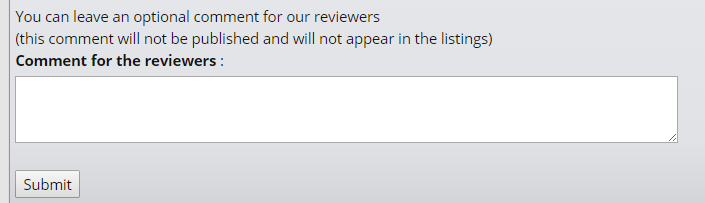
[/list]
Rules to follow :
Notes:
- Do not share your creations by providing public links (such as Dropbox and other Sharing media) in VirtualDJ forums. If you wish to receive any feedback from users, please upload your creation to the Add-ons page by marking it as Beta, or use Personal messages with Licenses users.
- Open a topic in the Plugins Forum if you wish to get feedback, provide information or ask any questions about your Add-on.
- Once your Custom mapper is uploaded, VirtualDJ Team will test and approve within a reasonable time (depending on the amount of submitted Addons) and will make the skin available in our Add-ons page.
- VirtualDJ Team holds the right to reject your submission without notice, in case the submitted Add-on is not filling the requirements mentioned in each of the categories. In case you wish to ask any question regarding a rejected Add-on, please contact Support
- Updates go through the same approval process as if you had the Add-on submitted for the first time. So if you update your Add-on, keep in mind that there may be a delay for them to be available.
Related Topics:
FAQ How do I download and install new skins, effects, samples, etc. from your website ?
FAQ Can I share or sell the plugins available on the website ?
FAQ I have created a VirtualDJ Add-on. How can I upload and share it?
Navigation





