DDJ-XP1
KeyCue
Hold SHIFT down and then press the SAMPLER mode button to set the PADs to KeyCue mode and automatically load the related page in the Pads area of the VirtualDJ GUI.
In this mode each of the 16 Pads triggers the selected Hotcue point (or the Temporary Cue if none selected or not available) at a selected Key semitone (from -15 to +15).
Eight different pages/banks are offered with various semitone values to use and a 0 value in order to reset the key to its original value is always offered in all pages.
Each time a Pad is pressed, the track will jump to the selected Hotcue point and will also alter the Key of the track to the value designated by its assigned value.
Hold SHIFT and then press a Pad in order to select a different Hotcue for the Key pads to trigger.
Use the PAGE buttons to adjust the Key of the track without triggering the Hotcue.
Hold SHIFT and then use the PAGE buttons to select a different page/bank with different key semitone values.
Use the menu of the KeyCue page from the VirtualDJ GUI, to select between Stutter and Play mode for the Hotcues and choose if the Pads will jump to the Hotcue or just alter the Key of the track.
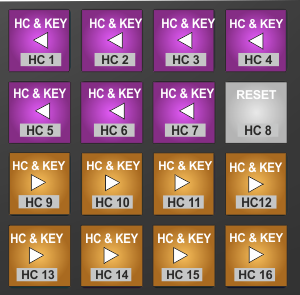
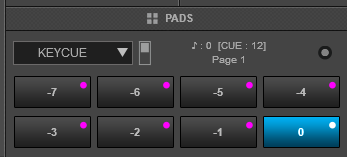
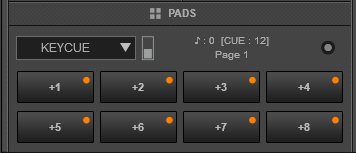
* By default the VirtualDJ GUI will show Pads 1 to 8. Hold SHIFT and then press the SAMPLER mode button to toggle between the Pads 1-8 and Pads 9-16 views. Note that the Pads 9-16 view on the GUI will only be available when the Pioneer DDJ-XP1 is connected.
Read further details about Pads in the VirtualDJ 8 manual





