Discussion about VDJ SimpleBackup
Help to VDJ simplebackup 1.5
1. General information
VDJ Simplebackup is a programm which can do quickly full and differentielle backups. With a differentielle backup, only data are copied which are newer than which, in the backup already exist. The Programm based on SimpleBackup by Hauke L. Stieler and VDJ SimpleBackup is developed / modified by Alex Jost (dj.nice)
start programm:
you can start tis programm with two parameter.
Syntax: SimpleBackup.exe parameter (no "-" or "/")
Parameter:
auto
Alle Backups in ListBox are done one after each other. You should be sure, that all Backups in listbox work correct! No Errrors are shown. The program automaticly shuts down.
tray
The program will start in systray. (needed for further timed backups or folder monitoring)
2. Auto VDJ Configuration
With the VDJ Auto Config button are automatically the VDJ Homepfad (mostly %homedir %\dokuments\VirtualDj) from the Registry selected.
Every active disk drive is searched for a VirtualDj folder (database) and is taken up as a backup source.
Every entry in ListBox can be edit with specific settings (middle box) - Do not forget to use button [SAVE] ;-)
The suggested Backup path is *\foldername.bak\
- VDJ 7 compatibility:
Now VDJAutoKonfig also finds the VirtualDJ*.xml database which lies in the Root of every (music) disk drive and take tis puts on this as a backup source.
3. Configuration in the middle box:
- Single files (single file backup):
Single files for backup can be selected about the special button
With a choice of a single file a *.bak file is automatically deposited in the same path as a proposal. its editable!
It becomes a subdirectory like "%backupFileName%.bak" and for every backup a Timestamp Subfolder e.g., \$$. 2015-12-04_22.12.41\up to the backupcounter.
- Number of the backups.
[1] = It the backup data are filed in given path. The next backup overwrite / changes these data
[2] / [50] = EVERY! Backup gets its own subfolder with time stamp: for example $$_2015-12-01_18/04/00
After reach to the opposed backup number the latest one is deleted
If no backup number is preselected (zb. by a clean start) 5 backups are pretaken.
- overwrite file, if newer
Creates a differential backup.
Only newer files will be copied, older and thus equal files won't be copied.
In case of repeated backup this option can speed up the process
- Copy everything
Copies every file and overwrites existing ones
- delete old files
Deletes all files wich exists in the destination folder but not in the source folder.
- shutdown after finish
Shuts down the computer after finished backup.
Notice: If an error occours, a second window can pop up that'll prevent the computer from shutting down.
- TimeStamp
under the menu OPTIONS / SETTINGS a time Stamp an be selected which is used if the backup counter> 1 is chosen.
see above: - Number of the backups.
per_AppStart: the time Stamp is fixed UNIQUE by the program start
per_Backup: every click on "backup start" becomes an individual time Stamp
- choose source and destination folders
To start a backup you have to choose the source- and destination folder.
Therefor click on the "..." Button ( s. fig.1 ) or type in the path manually.
For a single File Backup pleas use the special button named "Single File"
Only the destination path textbox is editable
3. Cancel backup
To cancel a running backup process, click on the same button on wich you've clicked to start the backup, but now there should stand "stop backup".
In the output box there'll appear the notification that you aborded the backup.
Notice: Already copied files won't be changed anymore. You might have a faulty backup afterwards.
When you want to close the window during a backup, SimpleBackup will ask you, so it won't close accidentally.
Help to VDJ simplebackup 1.5
1. General information
VDJ Simplebackup is a programm which can do quickly full and differentielle backups. With a differentielle backup, only data are copied which are newer than which, in the backup already exist. The Programm based on SimpleBackup by Hauke L. Stieler and VDJ SimpleBackup is developed / modified by Alex Jost (dj.nice)
start programm:
you can start tis programm with two parameter.
Syntax: SimpleBackup.exe parameter (no "-" or "/")
Parameter:
auto
Alle Backups in ListBox are done one after each other. You should be sure, that all Backups in listbox work correct! No Errrors are shown. The program automaticly shuts down.
tray
The program will start in systray. (needed for further timed backups or folder monitoring)
2. Auto VDJ Configuration
With the VDJ Auto Config button are automatically the VDJ Homepfad (mostly %homedir %\dokuments\VirtualDj) from the Registry selected.
Every active disk drive is searched for a VirtualDj folder (database) and is taken up as a backup source.
Every entry in ListBox can be edit with specific settings (middle box) - Do not forget to use button [SAVE] ;-)
The suggested Backup path is *\foldername.bak\
- VDJ 7 compatibility:
Now VDJAutoKonfig also finds the VirtualDJ*.xml database which lies in the Root of every (music) disk drive and take tis puts on this as a backup source.
3. Configuration in the middle box:
- Single files (single file backup):
Single files for backup can be selected about the special button
With a choice of a single file a *.bak file is automatically deposited in the same path as a proposal. its editable!
It becomes a subdirectory like "%backupFileName%.bak" and for every backup a Timestamp Subfolder e.g., \$$. 2015-12-04_22.12.41\up to the backupcounter.
- Number of the backups.
[1] = It the backup data are filed in given path. The next backup overwrite / changes these data
[2] / [50] = EVERY! Backup gets its own subfolder with time stamp: for example $$_2015-12-01_18/04/00
After reach to the opposed backup number the latest one is deleted
If no backup number is preselected (zb. by a clean start) 5 backups are pretaken.
- overwrite file, if newer
Creates a differential backup.
Only newer files will be copied, older and thus equal files won't be copied.
In case of repeated backup this option can speed up the process
- Copy everything
Copies every file and overwrites existing ones
- delete old files
Deletes all files wich exists in the destination folder but not in the source folder.
- shutdown after finish
Shuts down the computer after finished backup.
Notice: If an error occours, a second window can pop up that'll prevent the computer from shutting down.
- TimeStamp
under the menu OPTIONS / SETTINGS a time Stamp an be selected which is used if the backup counter> 1 is chosen.
see above: - Number of the backups.
per_AppStart: the time Stamp is fixed UNIQUE by the program start
per_Backup: every click on "backup start" becomes an individual time Stamp
- choose source and destination folders
To start a backup you have to choose the source- and destination folder.
Therefor click on the "..." Button ( s. fig.1 ) or type in the path manually.
For a single File Backup pleas use the special button named "Single File"
Only the destination path textbox is editable
3. Cancel backup
To cancel a running backup process, click on the same button on wich you've clicked to start the backup, but now there should stand "stop backup".
In the output box there'll appear the notification that you aborded the backup.
Notice: Already copied files won't be changed anymore. You might have a faulty backup afterwards.
When you want to close the window during a backup, SimpleBackup will ask you, so it won't close accidentally.
发表时间 Wed 16 Dec 15 @ 7:03 am
Hilfe für VDJ-SimpleBackup 1.5
1. Allgemeine Informationen
VDJ SimpleBackup ist ein Programm, mit dem man einfach und schnell volle und differentielle Backups erstellen kann. Bei einem differentiellen Backup werden nur Daten kopiert, die neuer sind als die, die im Backup bereits vorhanden sind. Dadurch spart man viel Zeit, da nicht die komplette Datenmenge kopiert werden muss. Das Programm basiert in vielen teilen auf SimpleBackup von Hauke L. Stieler. VDJ SimpleBackup wurde weiterentwickelt von von Alex Jost (dj.nice) und ist OpenSource. Der Code wird nach Beendigung der betaphase veröffentlicht oder gern per Mail an info@dj-nice.net weitergegeben
Programmstart:
Der Programmstart ist mit zwei zusätzlichen Parametern möglich.
Syntax: SimpleBackup.exe parameter (ohne Strich oder Schrägstrich)
Parameter:
auto
Alle Backups in der Liste werden automatisch abgearbeitet. Anschließend wird das fenster geschlossen . Eine Fehleranzeige erfolgt nicht. Bitte die eingerichteten Backups bei neuen Einträgen oder Änderungen prüfen!
tray
Das Programm started minimiert im Tray (später kommt noch eine Verzeichnisüberwachung und zeitgesteuerte, automatischen Backups hinzu
2. VDJ Auto Konfiguration
Über den Button [VDJ Auto Config] werden aus der Registry der VDJ Homepfad (meist %homedir%\dokuments\VirtualDj) automatisch ausgelesen.
Jedes aktive Laufwerk wird nach einem VirtualDj Ordner (Datenbank) durchsucht und als Backup Quelle aufgenommen.
Jeder Eintrag erhält zahlreiche Grundeinstellungen (in der mittlere Box) die geandert werden können - SPEICHERN nicht vergessen ;-)
Der standard Backuppfad ist der Original ordnername.bak
- VDJ 7 Kompatibilität:
VDJAutoKonfig findet nun auch die VirtualDJ*.xml Datenbanken, die im Root eines jeden Musiklaufwerks liegen und legt diese als Backup an.
3. Einstellunger in der mittleren Box:
- Einzelne Dateien (SingleFileBackup):
Einzelne Dateien lassen sich über den speziellen Button auswählen und sichern.
Bei der Wahl einer einzelnen Datei wird automatisch im gleichen Pfad eine *.bak Datei als Vorschlag hinterlegt. Der ist editiertbar.
Für den Fall das über den Backupzähler multiple Backups gewählt sind, so wurde das Prinzip auf auf die Sicherung einzelner Files übertragen:
Es wird dann im Zielverzeichnis ein Unterverzeichnis wie %backupDateiName%.bak\ und für jedes weitere Backup eine Timestamp Verzeichnis eingerichte z.B. \$$.2015-12-04_22.12.41\ bis zum Erreichen des Backupzählers.
- Anzahl der Backups.
[1] = Es werden die Backupdaten im angegeben Pfad abgelegt. Das nächste Backup überschreibt / ändert diese Daten
[2]/[50] = JEDES! Backup erhält um angegebenen Pfad ein Unterverzeichniss mit Zeitstempel wie z.B. $$.2015-12-01_18.04.00
Nach erreichen der eingestellten Backupanzahl wird das jüngste überschrieben.
Wenn keine Backup Anzahl vorgewählt ist (zb. bei einem CleanStart) werden 5 vorbesetzt.
- Datei überschreiben, wenn neuer
Erzeugt ein differentielles Backup.
Es werden nur neuere Dateien kopiert, ältere und somit identische Dateien werden nicht erneut kopiert.
Diese Option kann bei wiederholtem Backup den Prozess beschleunigen.
- Alles kopieren
Kopiert alle Dateien und überschreibt die vorhandenen.
- Alte Dateien löschen
Löscht alle Dateien, die im Zielordner vorhanden sind, im Ausgangsordner jedoch nicht.
- Nach beenden herunterfahren
Fährt den Computer nach beenden des Backupvorgangs herunter.
Hinweis: Bei Fehlern kann es passieren, dass ein zweites Fenster erscheint, welches das herunterfahren verhindert.
- TimeStamp (Zeitstempel)
unter dem Menüpunkt OPTIONEN / EINSTELLUNGEN kann der gewünschte Time Stamp ausgewählt werden, der benutzt wird wenn der Backupzähler > 1 gewählt wird.
siehe oben unter: - Anzahl der Backups.
per_AppStart: Der Time Stamp wird EINMALIG beim Programmstart festgelegt
per_Backup: bei jedem Klick auf "Backup starten" wird ein individueller Time Stamp
- Quell- und Zielordner auswählen
Um ein Backup anzulegen / zu starten mussen zunächst der Quell- und Zielordner auswählt werden. Dazu bitte "..."-Button benutzen, um ein Auswahlfenster aufzurufen
Der Zielpfad kann manuell eingegeben oder in der Box editiert werden. Er braucht kein abschließendes "\" (Backslash)
Um keine Ordner, sondern einzelne Dateien zu sichern bitte den Button [einzelne Dateien]
4. Backup abbrechen
Um einen laufenden Backupvorgang abzubrechen klicken sie auf den gleichen Button, den sie zum starten angeklickt haben. Wenn dort steht "Backup abbrechen", wird der Vorgang abgebrochen.
In der Ausgabe erscheint dann die Meldung, dass das Backup abgebrochen wurde.
Hinweis: Bereits kopierte Dateien werden nicht weiter verändert, man hat also ein evtl. Fehlerhaftes Backup.
Wenn die das Fenster während eines laufenden backups schließen möchten, so werden sie zuvor gefragt, der Vorgang kann so nicht ausversehen abgebrochen werden.
1. Allgemeine Informationen
VDJ SimpleBackup ist ein Programm, mit dem man einfach und schnell volle und differentielle Backups erstellen kann. Bei einem differentiellen Backup werden nur Daten kopiert, die neuer sind als die, die im Backup bereits vorhanden sind. Dadurch spart man viel Zeit, da nicht die komplette Datenmenge kopiert werden muss. Das Programm basiert in vielen teilen auf SimpleBackup von Hauke L. Stieler. VDJ SimpleBackup wurde weiterentwickelt von von Alex Jost (dj.nice) und ist OpenSource. Der Code wird nach Beendigung der betaphase veröffentlicht oder gern per Mail an info@dj-nice.net weitergegeben
Programmstart:
Der Programmstart ist mit zwei zusätzlichen Parametern möglich.
Syntax: SimpleBackup.exe parameter (ohne Strich oder Schrägstrich)
Parameter:
auto
Alle Backups in der Liste werden automatisch abgearbeitet. Anschließend wird das fenster geschlossen . Eine Fehleranzeige erfolgt nicht. Bitte die eingerichteten Backups bei neuen Einträgen oder Änderungen prüfen!
tray
Das Programm started minimiert im Tray (später kommt noch eine Verzeichnisüberwachung und zeitgesteuerte, automatischen Backups hinzu
2. VDJ Auto Konfiguration
Über den Button [VDJ Auto Config] werden aus der Registry der VDJ Homepfad (meist %homedir%\dokuments\VirtualDj) automatisch ausgelesen.
Jedes aktive Laufwerk wird nach einem VirtualDj Ordner (Datenbank) durchsucht und als Backup Quelle aufgenommen.
Jeder Eintrag erhält zahlreiche Grundeinstellungen (in der mittlere Box) die geandert werden können - SPEICHERN nicht vergessen ;-)
Der standard Backuppfad ist der Original ordnername.bak
- VDJ 7 Kompatibilität:
VDJAutoKonfig findet nun auch die VirtualDJ*.xml Datenbanken, die im Root eines jeden Musiklaufwerks liegen und legt diese als Backup an.
3. Einstellunger in der mittleren Box:
- Einzelne Dateien (SingleFileBackup):
Einzelne Dateien lassen sich über den speziellen Button auswählen und sichern.
Bei der Wahl einer einzelnen Datei wird automatisch im gleichen Pfad eine *.bak Datei als Vorschlag hinterlegt. Der ist editiertbar.
Für den Fall das über den Backupzähler multiple Backups gewählt sind, so wurde das Prinzip auf auf die Sicherung einzelner Files übertragen:
Es wird dann im Zielverzeichnis ein Unterverzeichnis wie %backupDateiName%.bak\ und für jedes weitere Backup eine Timestamp Verzeichnis eingerichte z.B. \$$.2015-12-04_22.12.41\ bis zum Erreichen des Backupzählers.
- Anzahl der Backups.
[1] = Es werden die Backupdaten im angegeben Pfad abgelegt. Das nächste Backup überschreibt / ändert diese Daten
[2]/[50] = JEDES! Backup erhält um angegebenen Pfad ein Unterverzeichniss mit Zeitstempel wie z.B. $$.2015-12-01_18.04.00
Nach erreichen der eingestellten Backupanzahl wird das jüngste überschrieben.
Wenn keine Backup Anzahl vorgewählt ist (zb. bei einem CleanStart) werden 5 vorbesetzt.
- Datei überschreiben, wenn neuer
Erzeugt ein differentielles Backup.
Es werden nur neuere Dateien kopiert, ältere und somit identische Dateien werden nicht erneut kopiert.
Diese Option kann bei wiederholtem Backup den Prozess beschleunigen.
- Alles kopieren
Kopiert alle Dateien und überschreibt die vorhandenen.
- Alte Dateien löschen
Löscht alle Dateien, die im Zielordner vorhanden sind, im Ausgangsordner jedoch nicht.
- Nach beenden herunterfahren
Fährt den Computer nach beenden des Backupvorgangs herunter.
Hinweis: Bei Fehlern kann es passieren, dass ein zweites Fenster erscheint, welches das herunterfahren verhindert.
- TimeStamp (Zeitstempel)
unter dem Menüpunkt OPTIONEN / EINSTELLUNGEN kann der gewünschte Time Stamp ausgewählt werden, der benutzt wird wenn der Backupzähler > 1 gewählt wird.
siehe oben unter: - Anzahl der Backups.
per_AppStart: Der Time Stamp wird EINMALIG beim Programmstart festgelegt
per_Backup: bei jedem Klick auf "Backup starten" wird ein individueller Time Stamp
- Quell- und Zielordner auswählen
Um ein Backup anzulegen / zu starten mussen zunächst der Quell- und Zielordner auswählt werden. Dazu bitte "..."-Button benutzen, um ein Auswahlfenster aufzurufen
Der Zielpfad kann manuell eingegeben oder in der Box editiert werden. Er braucht kein abschließendes "\" (Backslash)
Um keine Ordner, sondern einzelne Dateien zu sichern bitte den Button [einzelne Dateien]
4. Backup abbrechen
Um einen laufenden Backupvorgang abzubrechen klicken sie auf den gleichen Button, den sie zum starten angeklickt haben. Wenn dort steht "Backup abbrechen", wird der Vorgang abgebrochen.
In der Ausgabe erscheint dann die Meldung, dass das Backup abgebrochen wurde.
Hinweis: Bereits kopierte Dateien werden nicht weiter verändert, man hat also ein evtl. Fehlerhaftes Backup.
Wenn die das Fenster während eines laufenden backups schließen möchten, so werden sie zuvor gefragt, der Vorgang kann so nicht ausversehen abgebrochen werden.
发表时间 Wed 16 Dec 15 @ 7:27 am
new with 1.8 (just uploaded butt still in pending review)
-bugfixes
-autoconfig now recordnize serato database and cratefolder
-msi installer
-load & save *.settings
-commandline parameter now with [auto] [tray] [*.settings]
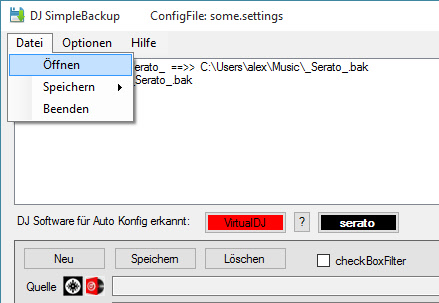
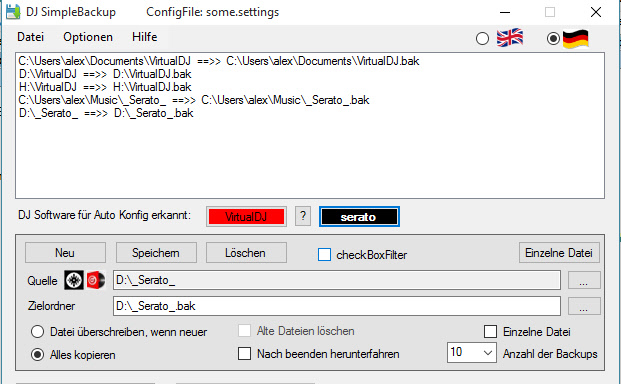
-bugfixes
-autoconfig now recordnize serato database and cratefolder
-msi installer
-load & save *.settings
-commandline parameter now with [auto] [tray] [*.settings]
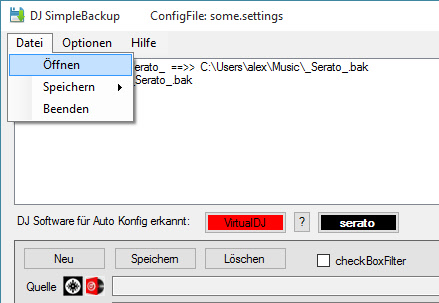
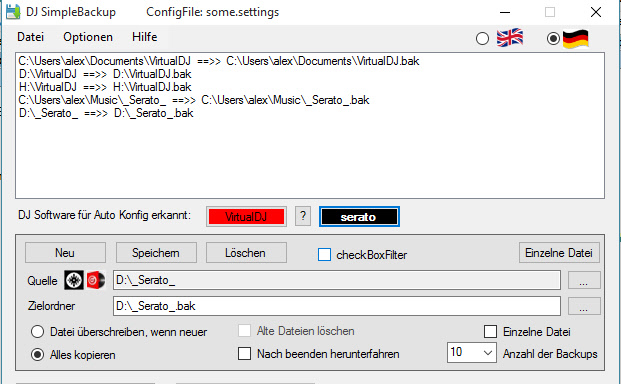
发表时间 Thu 24 Dec 15 @ 1:10 pm
new in 1.1.0 - coming soon - just uploaded to atomix. Look for version 1.1.0
chinese language
multiselect in listbox
unlimited settingsfiles
additional commandline parameter to choose settingsfile for cronjob.
lightwight gui...infopanel is hidden and will fly out if needed / by button
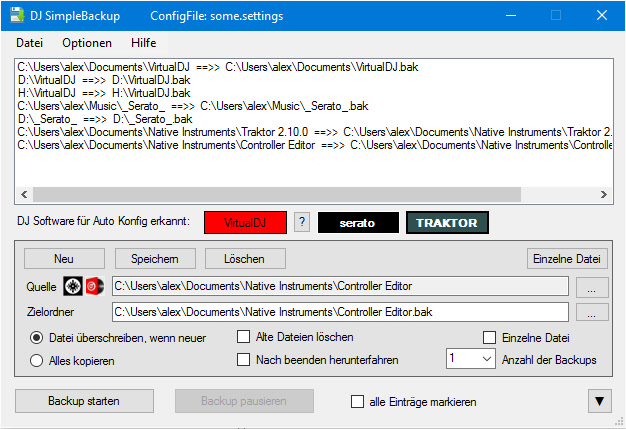
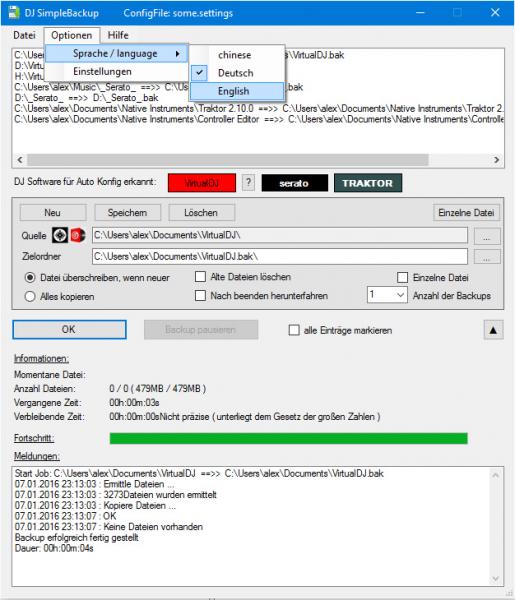
chinese language
multiselect in listbox
unlimited settingsfiles
additional commandline parameter to choose settingsfile for cronjob.
lightwight gui...infopanel is hidden and will fly out if needed / by button
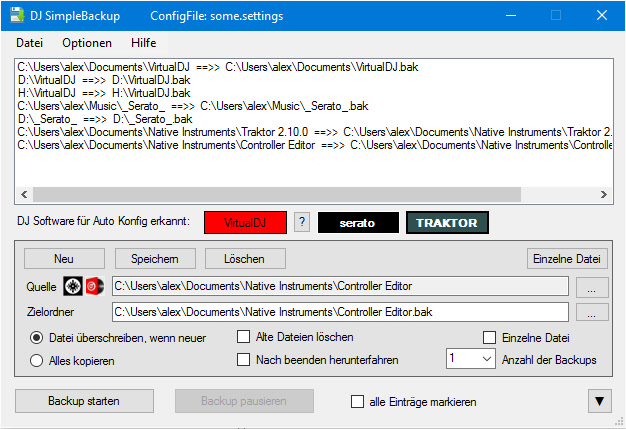
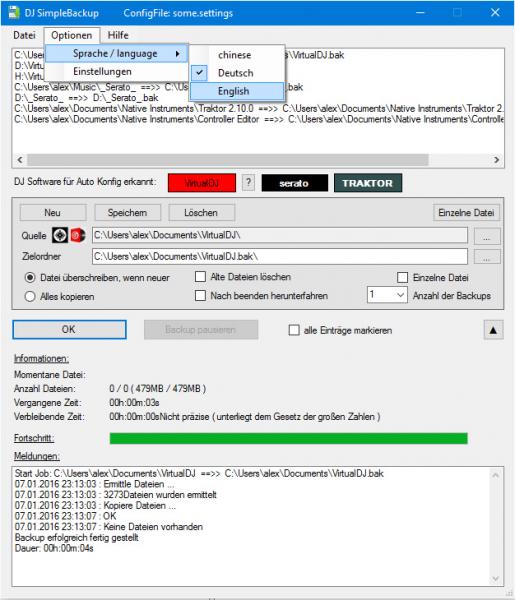
发表时间 Thu 07 Jan 16 @ 10:15 pm
Version 1.1.0 now available....
发表时间 Tue 12 Jan 16 @ 7:55 pm
Love the idea, just having difficulty getting it to work and understanding what it's doing! I set it up, hit start but nothing happens. Any help would be appreciated! Attached is a pic of what I'm looking at. I'm sure it's a dumb oversight on my part! 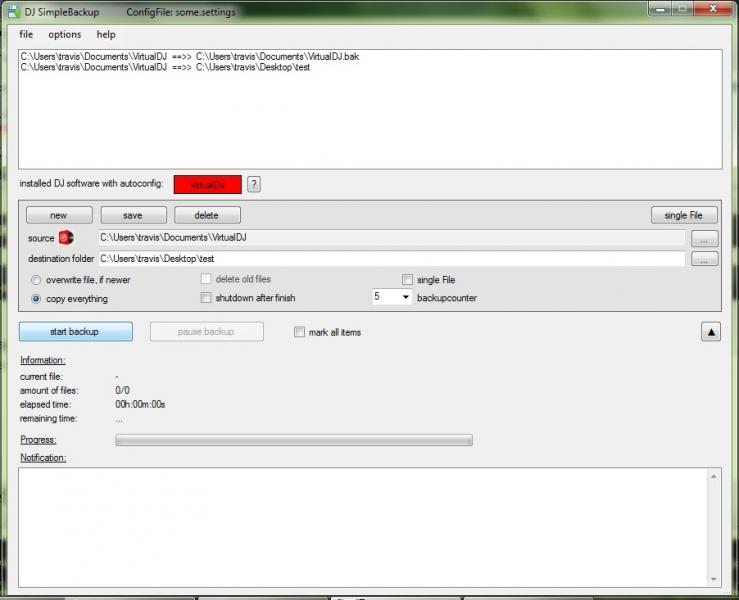
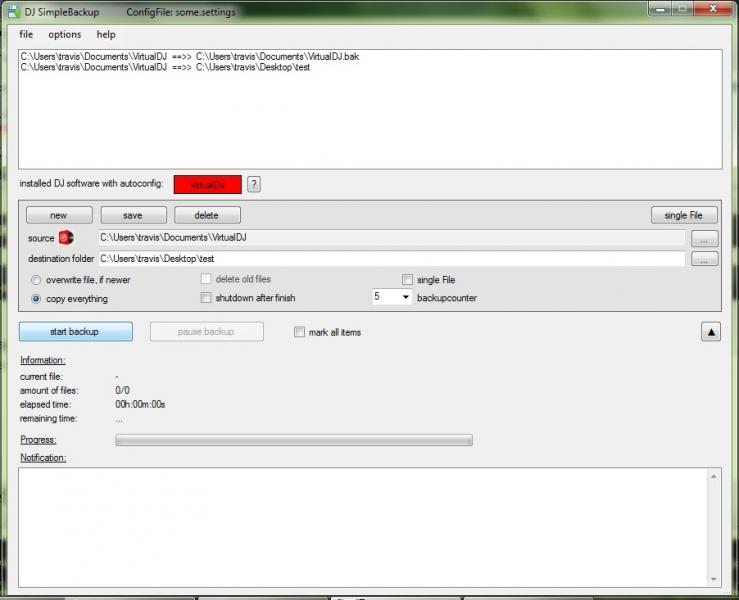
发表时间 Thu 04 Feb 16 @ 8:41 pm
You have to select one (at least) of the listbox items to backup.
you can click on "mark all" to select all / backup all you items in the listbox.
right now i am not shure if you can multiselect some of your items.
Maybe i should mark all items after made an autoconfig by program
you can click on "mark all" to select all / backup all you items in the listbox.
right now i am not shure if you can multiselect some of your items.
Maybe i should mark all items after made an autoconfig by program
发表时间 Fri 05 Feb 16 @ 3:42 pm
djnice :o) wrote :
You have to select one (at least) of the listbox items to backup.
you can click on "mark all" to select all / backup all you items in the listbox.
right now i am not shure if you can multiselect some of your items.
Maybe i should mark all items after made an autoconfig by program
you can click on "mark all" to select all / backup all you items in the listbox.
right now i am not shure if you can multiselect some of your items.
Maybe i should mark all items after made an autoconfig by program
Try this brand new version https://www.dropbox.com/s/u1fonp10a1lr46g/setup_DJ_SimpleBackup.msi?dl=0
there are some changes like buttontext and 'mark all' after an autoconfig to make it easier to see, what you have to do...
发表时间 Fri 05 Feb 16 @ 5:34 pm
Beautiful! I just forgot to select it up top before I started it. Great program that can save a TON of aggravation. To backup, I would copy and paste. One time it was to another destination on that comp (instead of an external HDD) which in turned MOVED the files instead of copying them. Turned into a nightmare. This will eliminate that from ever happening again.
Hopefully not needed, but say I need to restore from this backup. Is there a way to hit a button to restore from the backup, or do I simply drag these files back to the correct location? The last question I have is the single file function. I tried using it after I read the description in the Help file but didn't seem to work as expected. I attached a pick of what occurred. Thanks again for the help!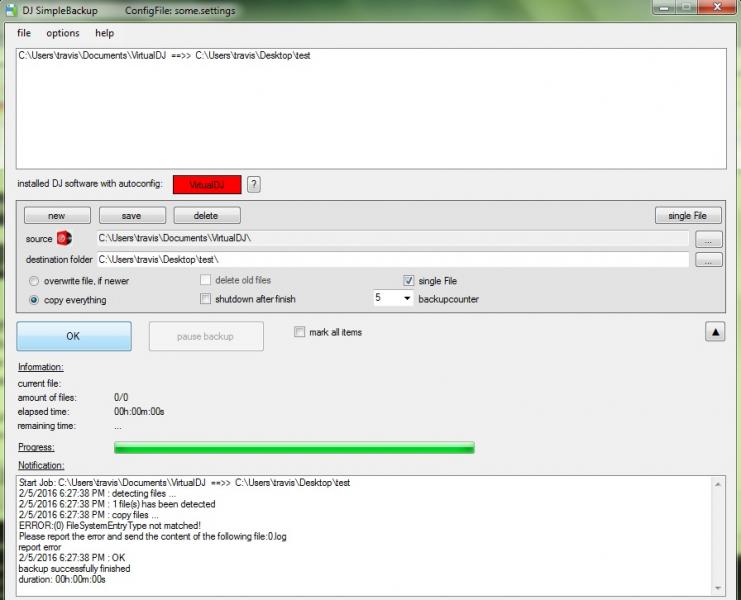
Hopefully not needed, but say I need to restore from this backup. Is there a way to hit a button to restore from the backup, or do I simply drag these files back to the correct location? The last question I have is the single file function. I tried using it after I read the description in the Help file but didn't seem to work as expected. I attached a pick of what occurred. Thanks again for the help!
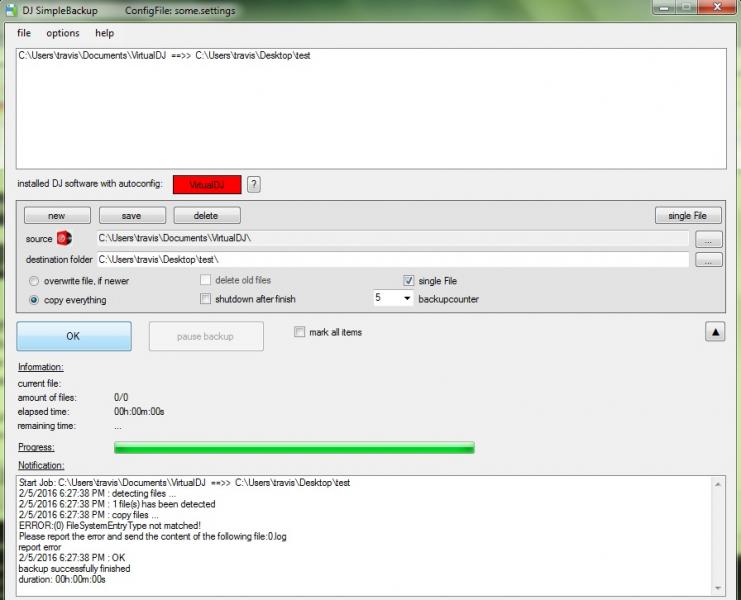
发表时间 Fri 05 Feb 16 @ 11:30 pm
You forgot to [save]....but i saw, there i a little bug in the SingleFile Backup routine. I will fix that next week
In case of a restore, you have to put your files back, manually. Maybe later on, i will give you a restore step by step sub program.
tutorial:
New Item (Single File)
Press Single File
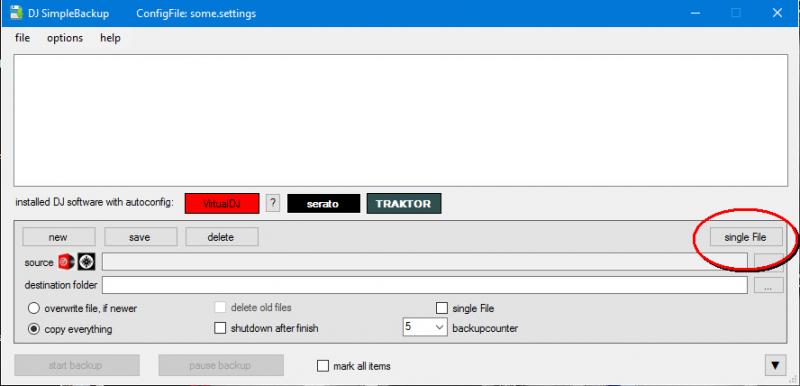
and choose a single file to back up
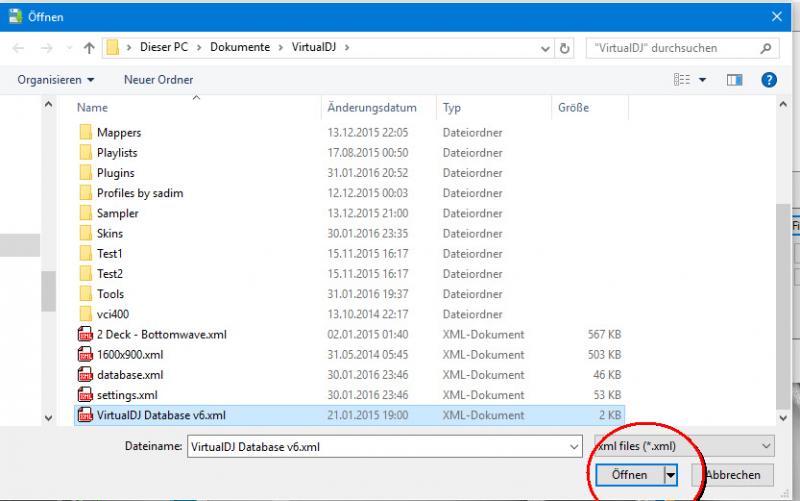
because, it should be a NEW! backup item in our list, press [NEW] to save this config
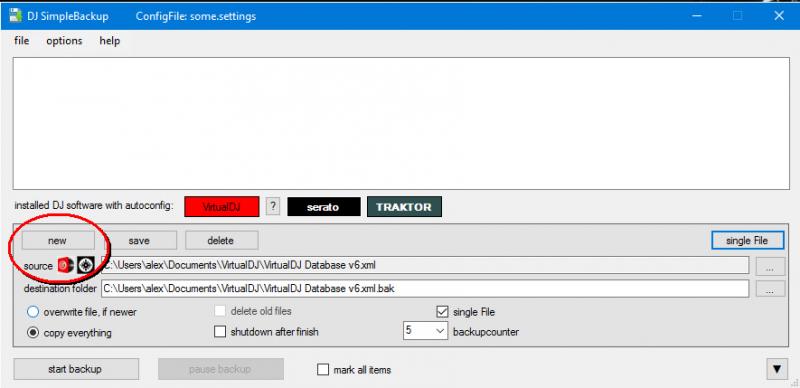
....and get a new row in listbox with saved item. For a backup select this row and fire....
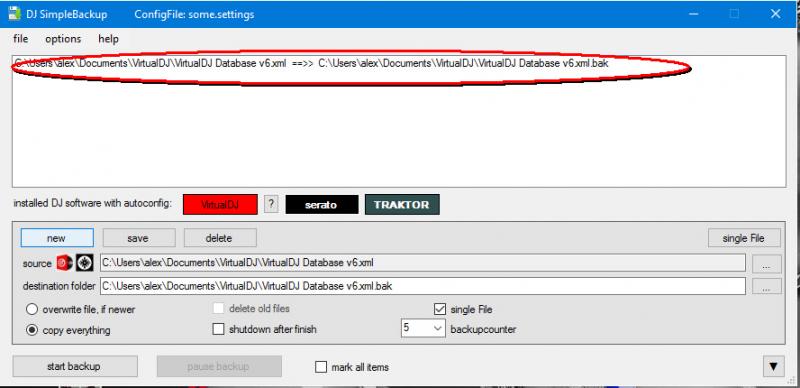
EDIT an existing item (listbox item/row)
If you wand to EDIT an existing item, please select it with your mouse. The config will be shown in the textboxes /checkboxes
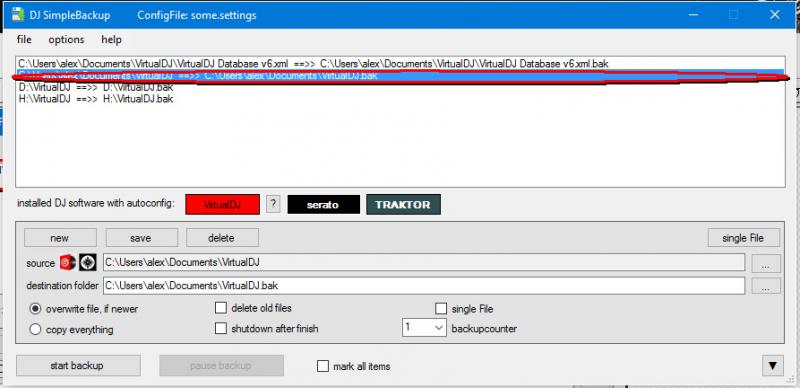
Edit the your favourit part (i changed the backup counter)
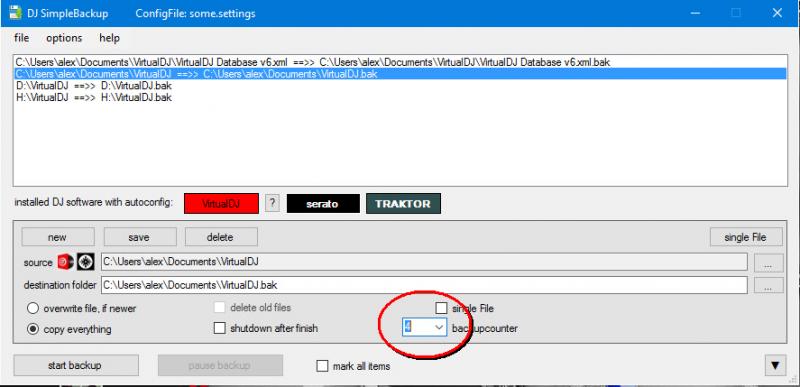
and press [save]
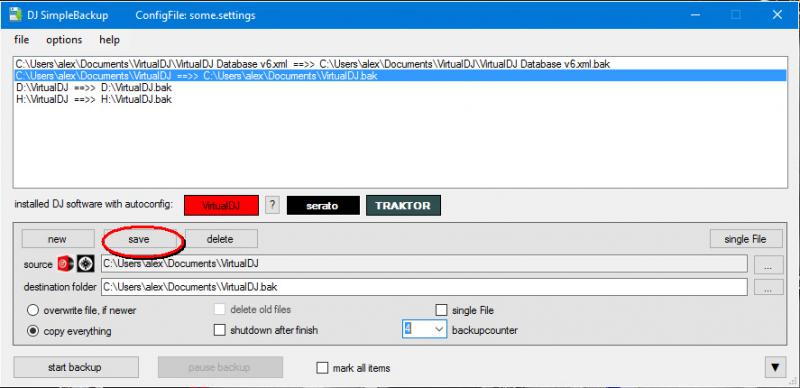
In case of a restore, you have to put your files back, manually. Maybe later on, i will give you a restore step by step sub program.
tutorial:
New Item (Single File)
Press Single File
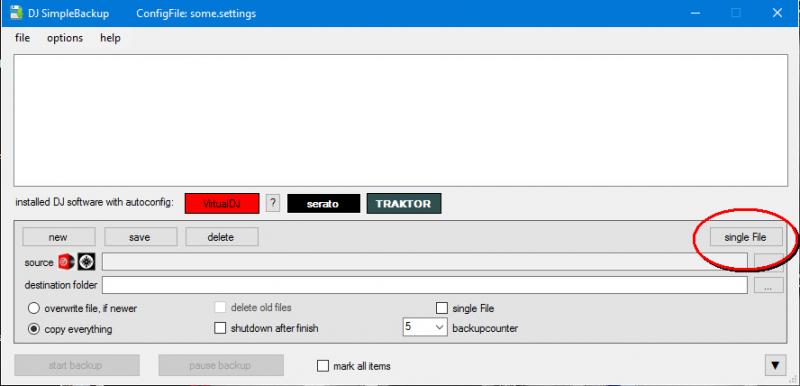
and choose a single file to back up
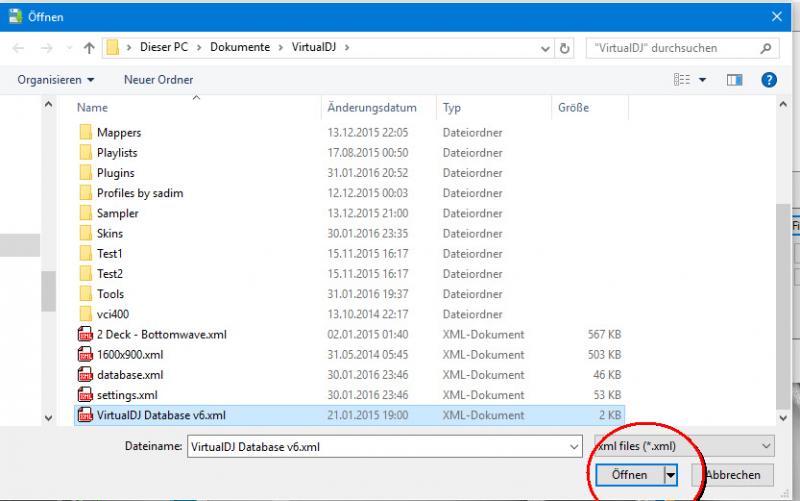
because, it should be a NEW! backup item in our list, press [NEW] to save this config
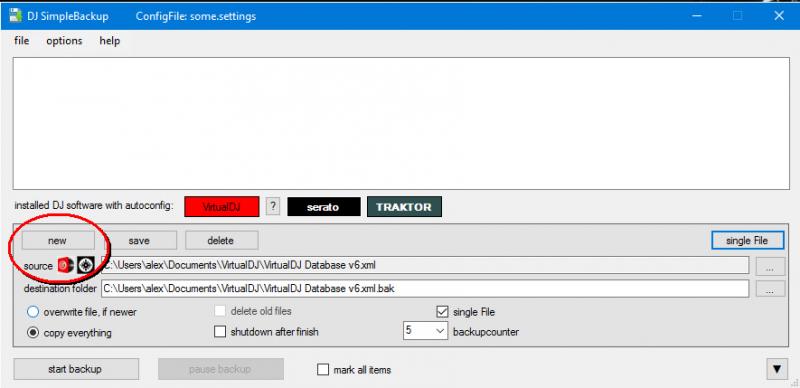
....and get a new row in listbox with saved item. For a backup select this row and fire....
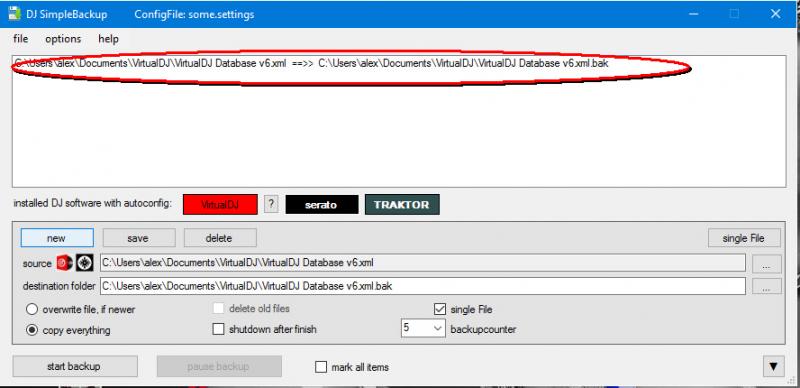
EDIT an existing item (listbox item/row)
If you wand to EDIT an existing item, please select it with your mouse. The config will be shown in the textboxes /checkboxes
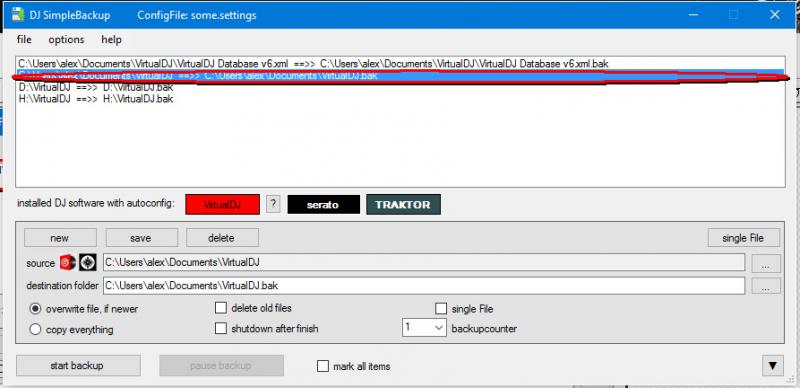
Edit the your favourit part (i changed the backup counter)
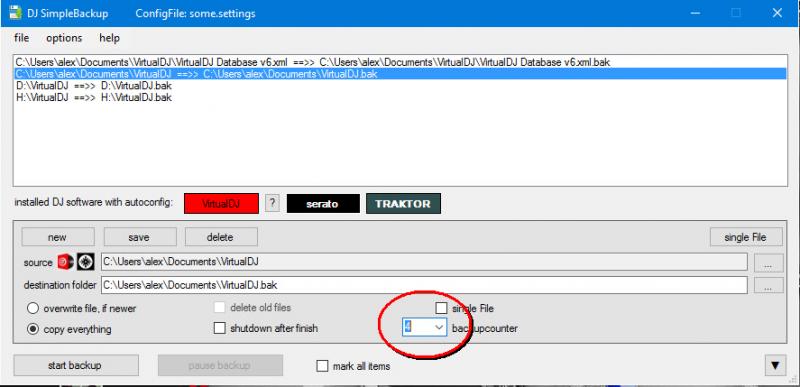
and press [save]
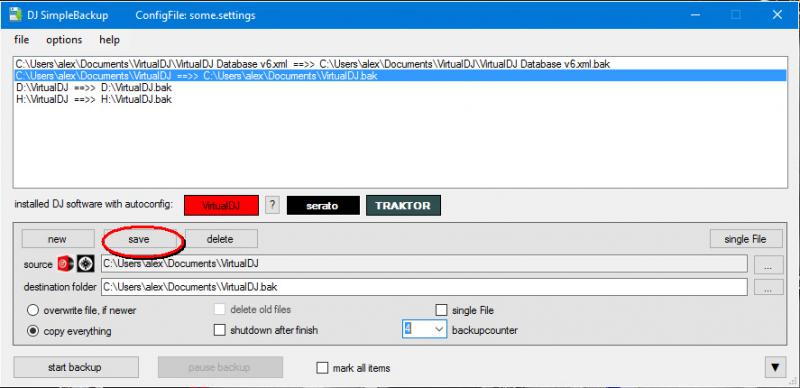
发表时间 Sat 06 Feb 16 @ 12:00 am
Great explanation. Thanks. Makes sense if just saving the database if everything else is staying the same. Most cases my folders are updating as my database is changing. Awesome. Cranking some tunes now for my set tomorrow night... can't wait to update w/ your program. Cheers - Here's to the weekend!!!
发表时间 Sat 06 Feb 16 @ 1:01 am
Bug is fixed. There will be a new version 1.1.4 (just uploaded to Atomix) available in a few days.
get a preview here:
[Moderation : Link Removed] * Please dont share Addons by providing public links. Use PMs if you want to give someone a beta/pre-release version.
Remember the [new] and [save] buttons ;-)
i also added a japanese languagefile. Maybe someone from Japan will be able to take a look? For me, it looks very strange.....
get a preview here:
[Moderation : Link Removed] * Please dont share Addons by providing public links. Use PMs if you want to give someone a beta/pre-release version.
Remember the [new] and [save] buttons ;-)
i also added a japanese languagefile. Maybe someone from Japan will be able to take a look? For me, it looks very strange.....
发表时间 Mon 08 Feb 16 @ 11:50 am
fixed version 1.1.4 is now available
http://www.virtualdj.com/plugins/index.html?addonid=80334
http://www.virtualdj.com/plugins/index.html?addonid=80334
发表时间 Wed 10 Feb 16 @ 7:23 pm
Very nice ...thanks... :o)
发表时间 Thu 11 Feb 16 @ 7:59 pm
Great addon - thanks!
发表时间 Fri 12 Feb 16 @ 9:37 pm








