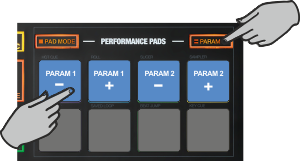Touch
PADS - HOTCUES MODE
Hold the PAD MODE mode button down and then press the 1st Pad to set the PADs to HotCue mode Release both buttons.
The Hotues page will be then selected and displayed on the Pads section of both VirtualDJ and Touch screen GUI
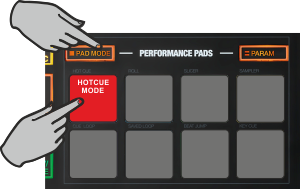
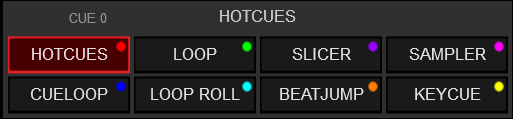
In this mode each one of the 8 pads assigns a Hot Cue Point (1 to 8) or returns the track to that Hot Cue Point.
When a Hot Cue Button is unlit, you can assign a Hot Cue Point by pressing it at the desired point in your track. Once it is assigned, the Hot Cue Button will light up.
Hold SHIFT and then press any of the pads to delete its assigned Hot Cue Point.
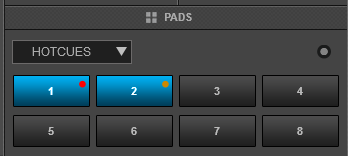
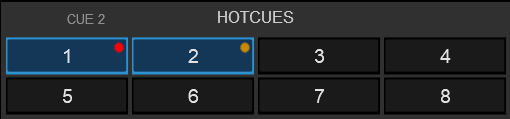
Hold the PARAM button down and then use Pads 1 and 2 to jump to the next or previous HotCue.
Hold the PARAM button down and then use Pads 3 and 4 to jump the track forward/backwards by 1 beat