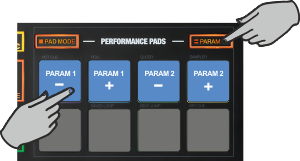Touch
PADS - HOTCUES & SAMPLER MODE
Hold the PAD MODE mode button down and then press the 4th Pad twice (or once if already selected) to set the PADs to Cues & Sampler mode Release both buttons.
The Cues & Sampler page will be then selected and displayed on the Pads section of both VirtualDJ and Touch screen GUI
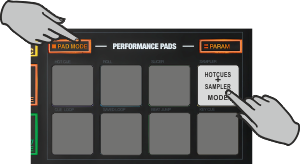
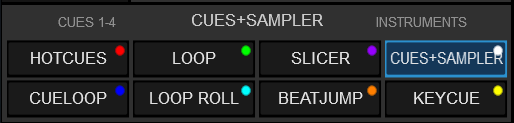
This mode offers a combination of Hotcues and Samples.
Each one of the 4 top Pads assigns a Hot Cue Point (1 to 4 or 5 to 8 depending on the selected bank) or returns the track to that Hot Cue Point.
When a Hot Cue Button is unlit, you can assign a Hot Cue Point by pressing it at the desired point in your track. Once it is assigned, the Hot Cue Button will light up.
Hold SHIFT and then press any of the pads to delete its assigned Hot Cue Point.
Each one of the 4 bottom Pads triggers a sample (1 to 4) from the selected Sampler Bank of VirtualDJ. If the selected Sampler Bank has less than 9 samples, both sides of the unit will trigger the same Samples. If the selected Sampler Bank has more than 8 samples, the left side of the unit will trigger Samples 1 to 4 and the right side of the unit will trigger Samples 9 too 13.
The leds of the Pads will automatically get the assigned color of each sample (dark when off, bright when playing).
Press the pads to trigger a sample. Depending on the selected trigger mode, use SHIFT and the same pad to stop the sample.
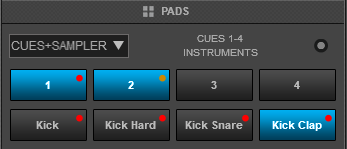
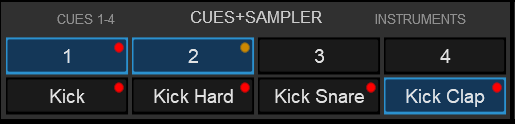
Hold the PARAM button down and then use Pads 1 and 2 to select the Hotues 1-4 or or the Hotcues 5-8 banks
Hold the PARAM button down and then use Pads 3 and 4 to select and load the previous/next Sampler Bank