RMX90
Mixer
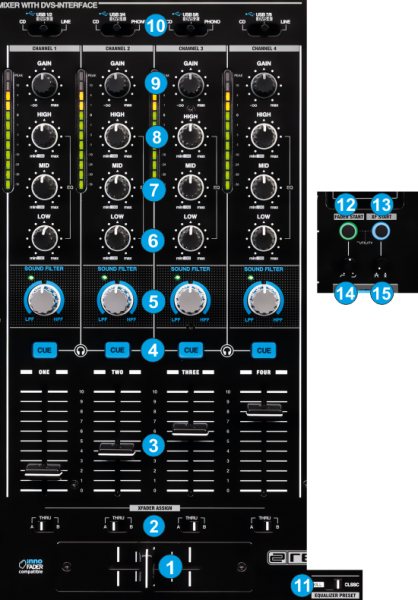
- CROSSFADER. Blends audio between the left and right assigned channels/decks.
- XFADER ASSIGN. Define on which side (A for left and B for right) of the crossfader each mixer channel will be output. If the THRU position is selected, the corresponding channel will be heard regardless the crossfader’s position.
- VOLUME. Use these faders to adjust the Output Volume of each mixer channel.
- CUE. Use these buttons to send one or more channel's pre-fader signal to the Headphones Channel for monitoring. When engaged, the button will be lit.
- FILTER.. Use these knobs to apply a High/Low-Pass Filter. When at middle (12'o clock position), no Filter is applied and the LED will be off.
- LOW. Use these knobs to adjust the low (bass) frequencies of each mixer channel.
- MID. Use these knobs to adjust the middle (mid) frequencies of each mixer channel.
- HIGH. Use these knobs to adjust the high (treble) frequencies of each mixer channel.
- GAIN. Adjusts the input audio level (gain) up to +9db of each mixer channel. No boost or cut is at 12 o’clock position.
- INPUT SELECT. Set this selector to the appropriate position to define which Channel Input will be routed to the 4 Mixer Channel Outputs
Set to USB (middle) position to route a VirtualDJ deck output to a mixer channel.
On PHONO/CD/LINE position the audio signal from the Inputs (1, 2, 3 and 4 at the rear panel) will be routed directly to the Output of this Mixer Channel. In this case the sound from the computer’s decks will be muted. Use this position to route external analogue media sources.
By default VirtualDJ decks 1, 2, 3 and 4 will be routed to mixer channels 2, 3, 1 and 4 (middle channels will control the main left and right decks). Order can be changed to your needs. See Mixer Order. - EQUALIZER PRESET. Set this switcher depending on the desired Equalizer mode. Choose between the Classic and The Kill modes.
- FADER START. When Fader Start is enabled the decks will start playing once its Volume fader moves away from the minimum position and will stop to the last Cue position when the Volume Fader reaches minimum position again.
- XF START. Not used at the moment
- FADER CURVE. Adjust the slope (curve) for the Channel Volume Faders
- XFADER CURVE. Adjust the slope (curve) for the Crossfader.
Note :
The Mixer section of the RMX90 is assigned with VirtualDJ mixer actions (moving a mixer fader/knob at the RMX90 will also move the mixer elements of the VirtualDJ mixer on the GUI) but the "fake mixer" mode is enabled since the audio mixing is done by the RMX90 and not the internal mixer of VirtualDJ. This means that whatever adjustments are made on the internal mixer of VirtualDJ (e.g. moving a Volume fader from the VirtualDJ GUI) will not affect the audio routing or output.





