Inpulse 200 MK2
Setup
Drivers & Firmware
Drivers : It is recommended to install the HDJC Series Driver for both Windows and Mac OS from https://support.hercules.com/en/product/djcontrolinpulse200mk2-en/
Firmware: : No firmware update is available at the time this manual was written, but it is advised to check for any updates at Hercules Support Center
https://support.hercules.com/en/product/djcontrolinpulse200mk2-en/
VirtualDJ Setup
Once VirtualDJ is launched, a Connect Window will appear to choose one of the available ways to login.
A Pro Infinity, a Pro Subscription or a PLUS License is required to use the Hercules DJControl Inpulse 200MK2. Without any of the above Licenses, the controller will operate for 10 minutes each time you restart VirtualDJ.
https://www.virtualdj.com/buy/index.html
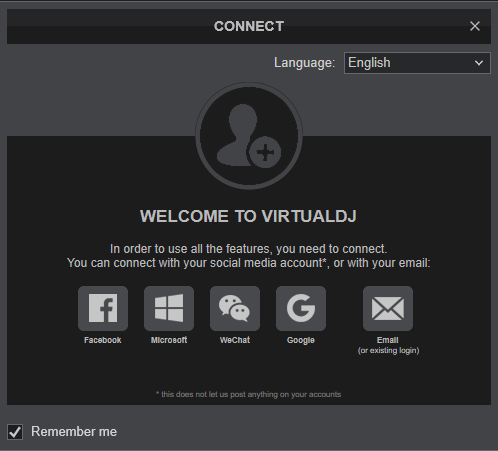
Click on the Inpulse 200MK2 button to allow VirtualDJ to auto-create the pre-defined audio configuration.
Click to OK
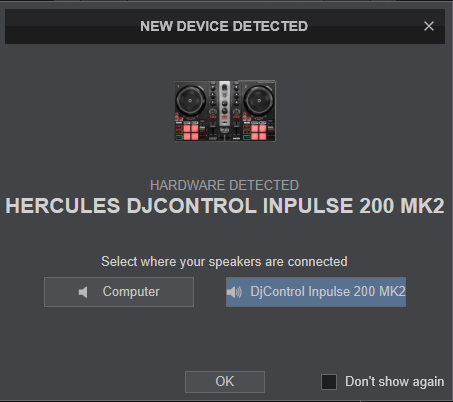
The device is now ready to operate.
MIDI Operation.
The device should be visible in the MAPPING tab of VirtualDJ Settings and the “factory default” available/selected from the Mappings drop-down list. The factory default Mapping offers the functions described in this Manual, however those can be adjusted to your needs via VDJ Script actions.
Find more details at https://www.virtualdj.com/wiki/VDJ8script.html
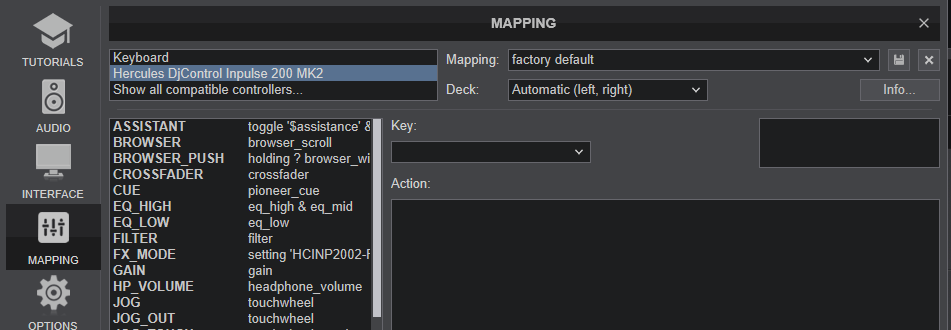
AUDIO Setup
The device has a pre-defined Audio configuration and a special button in the AUDIO tab of VirtualDJ Settings to provide that. The default audio configuration requires speakers to be connected at the rear-side Master RCA sockets and headphones at the front panel 1/4" socket.
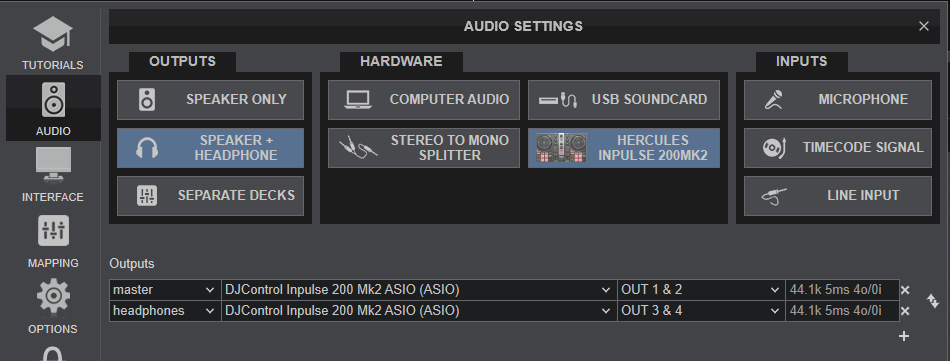
For further software settings please refer to the User Guide of VirtualDJ.
https://www.virtualdj.com/manuals/virtualdj/index.html





