Terminal Mix 8
触垫
3 Dual modes are also offered. Press 2 PAD Mode buttons (from SAMPL, CUE and LOOP) at the same time to access one of the dual modes.
Each time a mode is selected, the relative Page will be displayed in the Pads section of the VirtualDJ GUI
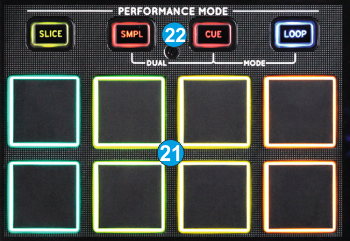
Slicer & Slicer Hold mode
Press the SLICE mode button to set the PADs to SLICER mode. The Slicer page will be automatically displayed on the Pads section of the VirtualDJ GUI
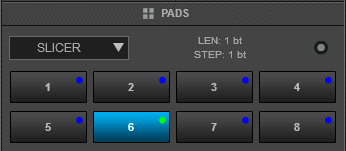
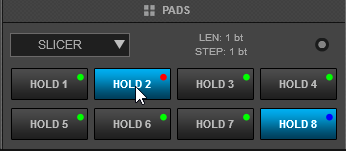
The eight pads represent eight sequential beats—"Slices"—in the Beat Grid. The playing Slice is represented by the currently green lit pad. The green light will "move through the pads" as it progresses through each eight-Slice phrase. Press a pad to repeat that Slice (hold it down if you want to keep looping it).
Once the Pad is released the track will continue to play from the position it would have been if the pad was never pressed.
Hold SHIFT button down and then use the same Pads to use the Slicer in Hold mode. In this mode, the slices are memorized (using the last triggered ones)
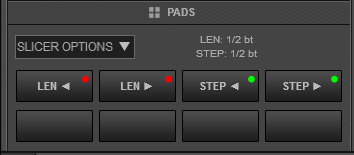
If the SLICER mode is selected, press again the same Mode button to receive the Slicer Options. The special TM8 Slicer Options page will be then automatically selected in the Pads section of the VirtualDJ GUI
Use Pads 1 and 2 to increase/decrease the length of the applied loop on the slice.
Use Pads 3 and 4 to increase/decrease the step of the Slice.
Sampler mode
Press the SMPL mode button to set the PADs to SAMPLER mode.The Sampler page will be then displayed on the Pads section of the VirtualDJ GUI
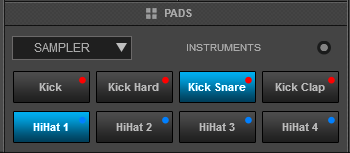
Each one of the pads triggers a sample from the selected Sampler Bank of VirtualDJ. If a bank has less than 9 samples, both sides of the Terminal Mix 8 will control the same samples. If a bank has more than 8 samples, the left side of the Terminal Mix 8 will control samples 1 to 8 and the right side samples 9 to 16. Each one of the Pads will automatically get the assigned color of each sample.
Press the pads to trigger a sample. Depending on the selected trigger mode, hold SHIFT down and then use the same pads to stop the sample.
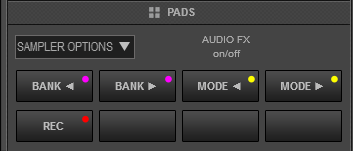
If the SAMPLER mode is selected, press again the same Mode button to receive the Sampler parameters (led will blink).
Use Pads 1 and 2 to select the previous and next available Sampler Bank.
Use Pads 3 and 4 to select the next sampler trigger mode (On/off, Hold, Stutter and Unmute)
Use Pad 5 to record the deck into a new Sample.
HotCues mode
Press the CUE mode button to set the PADs to HOT CUE mode. The Hotcues Page will be then displayed in the Pads section of the VirtualDJ GUI
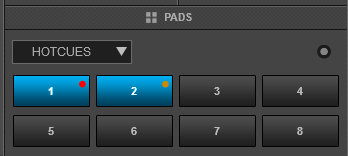
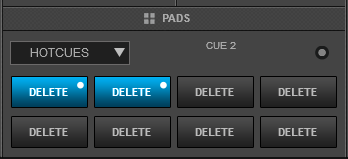
Each one of the 8 pad assigns a Hot Cue Point or returns the track to that Hot Cue Point.
When a Hot Cue Button is unlit, you can assign a Hot Cue Point by pressing it at the desired point in your track. Once it is assigned, the Hot Cue Button will light up.
Hold SHIFT and then press a pad to delete its assigned Hot Cue Point. Red leds will blink if a HotCue point exists
CueLoop mode
If the CUE mode is selected, press again the same Mode button to set the PADs to CUE-LOOP mode. The LED of the CUE mode button will blink as an indication and the Cueloop Page will be then displayed in the Pads section of the VirtualDJ GUI
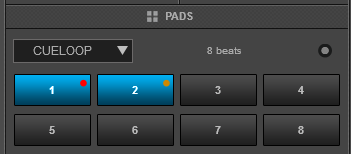
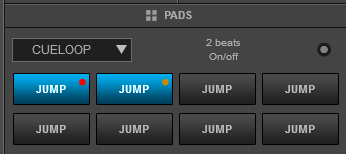
Each one of the 8 pad assigns a Hot Cue Point or returns the track to that Hot Cue Point, but in both cases, it also triggers a Loop at that point. The applied loop can be triggered momentary (while pressed) or toggle (on/off) and the behavior is changed from the menu of this page.
Hold SHIFT and then press a pad to jump to the HotCue point without turning the Loop off
Loop mode
Press the LOOP mode button to set the PADs to Loop mode. The special TM8 Loop page will be then displayed on the Pads section of the VirtualDJ GUI.
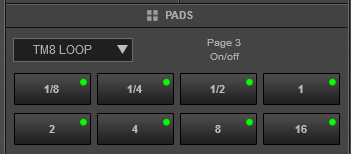
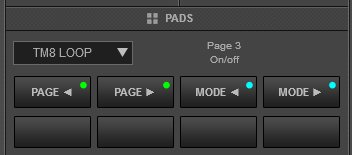
Each one of the PADs triggers a loop of a different size (from 1/32 to 128 beats) depending on the selected Loop page (1-6)..Press the same pads to disable the applied loop or another one to apply a loop of a different size. The LOOP encoder can be also used to half/double the size.
Hold SHIFT down and then use Pads 1 and 2 to select a different page (bank) of loop sizes and Pads 3 and 4 to select a different Loop trigger mode (on/off, Hold or Roll)
Manual Loop mode
If the LOOP mode is selected, press again the same Mode button to set the PADs to Manual LOOP mode (led will blink). The Manual Loop page will be then displayed in the Pads section of the VirtualDJ GUI
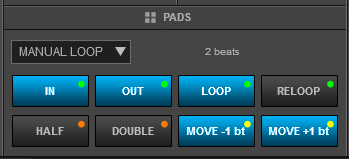
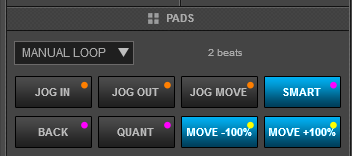
Each one of the 8 pad offers a different loop function.
Use Pads 1 and 2 to set a Loop Entry (In) and a Loop Exit (Out) point for manual looping.
Use Pads 3 to turn off the Loop (if enabled) or trigger a Loop of the selected size in beats
Use Pad 4 to repeat the last triggered loop (reloop)
Use Pads 5 and 6 to half/double the size of the Loop.
Use Pads 7 and 8 to move the Loop (if enabled) forward/backwards by 1 beat
While SHIFT is pressed use ..
Pad 1 to set the Jogwheel to Loop In Adjust mode and use the Jogwheel to fine adjust the Loop In position
Pad 2 to set the Jogwheel to Loop Out Adjust mode and use the Jogwheel to fine adjust the Loop Out position
Pad 3 to set the Jogwheel to Loop Move Adjust mode and use the Jogwheel to fine move the Loop through the track.
Pad 4 to enable/disable Smart Loop. When Smart Loop is enabled (default status), using Loop In and Loop Out buttons to trigger a Manual Loop, will result of a seamless loop (track will stay on beat)
Pad 5 to enable/disable Loop Back mode. When Loop Back mode is enabled, and an Auto Loop is enabled, the current track's position will be considered as the Loop Out (Exit) point of the loop and the passed part of the track will be looped.
Pad 6 to enable/disable Quantize Loop mode. When enabled, the Loop In point of a Loop will be snapped to the nearest beat
Pad 7 and 8 to move the loop (if enabled) forward/backwards by the amount of the size of the loop.
HotCue & Sampler dual mode
Press the CUE and the SAMPL mode buttons at the same time to set the PADs to the Hot Cue & Sampler Dual mode. The special TM8 Cue-Sampler page will be then displayed in the Pads section of the VirtualDJ GUI
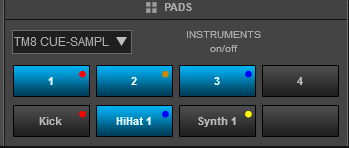
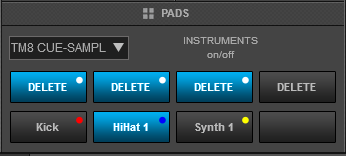
In this mode the top 4 PADs assigns a Hot Cue Point (1 to 4) or returns the track to that Hot Cue Point.
Hold SHIFT and then press a pad to delete its assigned Hot Cue Point.
The 4 lower PADs will trigger a Sample (slots 1 to 4) Depending on the selected trigger mode, use SHIFT and the same pads to stop the sample.
HotCue & Loop dual mode
Press the CUE and the LOOP mode buttons at the same time to set the PADs to the Hot Cue & Loop Dual mode. The special TM8 Cue-Loop page will be then displayed in the Pads section of the VirtualDJ GUI.
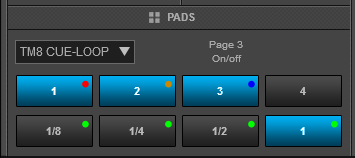
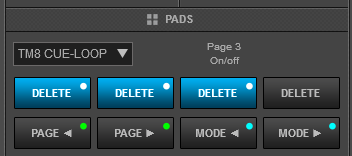
In this mode the top 4 PADs assigns a Hot Cue Point (1 to 4) or returns the track to that Hot Cue Point.
Hold SHIFT and then press a pad to delete its assigned Hot Cue Point. Red leds will blink if a HotCue point exists
The 4 lower PADs will trigger a Loop of a different size, depending on the selected Loop Page (bank).
Hold SHIFT down and then use Pads 5 and 6 to select a different Loop Page (bank) with different sizes and Pads 7 and 8 to select a different Loop trigger mode (On/Off, Hold or Roll)
Loops & Sampler dual mode
Press the SAMPL and the LOOP mode buttons at the same time to set the PADs to the Sampler & Loop Dual mode. The special TM8 Loop-Sampler page will be then displayed on the Pads section of the VirtualDJ GUI.
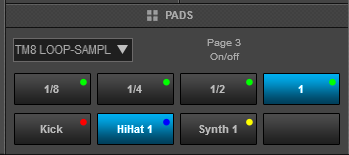
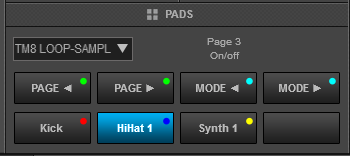
In this mode, the 4 top PADs will trigger a Loop of a different size, depending on the selected Loop Page (bank).
Hold SHIFT down and then use Pads 1 and 2 to select a different Loop Page (bank) with different sizes and Pads 3 and 4 to select a different Loop trigger mode (On/Off, Hold or Roll)
The 4 lower PADs will trigger a Sample (slots 1 to 4) Depending on the selected trigger mode, use SHIFT and the same pads to stop the sample.





