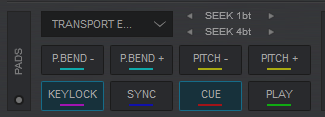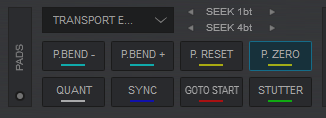Elite
触垫

- PADS: The 8 RGB Pads offer 11 different functionality depending on the selected mode (using the PAD MODE buttons [30]).
- PAD MODE: Press a button to select a mode for the Pads Each time a mode is selected, a Page will be selected and displayed on the Pads section of the default VirtualDJ skin.
HOTCUE : 1st press -> Hotcues* Page (led lit in blue) / 2nd press KeyCue* Page (led lit in orange)
LOOP ROLL : 1st press -> LoopRoll* Page (led lit in blue) / 2nd press Saved Loops* Page (led lit in orange)
SHIFT+LOOP ROLL : Transport Elite ** Page (led lit in magenta)
SLICER : 1st press -> Slicer* Page (led lit in blue) / 2nd press Slicer Hold * Page (led lit in orange)
SHIFT+SLICER : BeatJump* Page (led lit in magenta)
SAMPLER : 1st press -> Sampler* Page (led lit in blue) / 2nd press Remix Points* Page (led lit in orange)
SHIFT+SAMPLER : Custom* Page (led lit in magenta)
* The functionality of default Pad modes/pages is explained in VirtualDJ Manual
** The functionality of the special Transport Elite Pad page (available only if the Reloop Elite is connected) is described below - PARAMETER: Use the -/+ buttons to adjust the Parameter 1 (if available) of the selected Pads page
Hold SHIFT down and then use the -/+ to adjust the Parameter 2 (if available) of the selected Pads page
Transport Elite mode
Hold SHIFT down and then press the LOOP ROLL mode button to set the PADs to Transport mode (LED will be turned on orange). The special Transport Elite page will be then selected and displayed on the Pads section of the VirtualDJ skin
Each one of the 8 pads offers a different functionality as below:
PAD
ACTION
SHIFT (SECONDARY) ACTION
1
2
3
4
5
6
7
8