XDJ-R1
Mixer
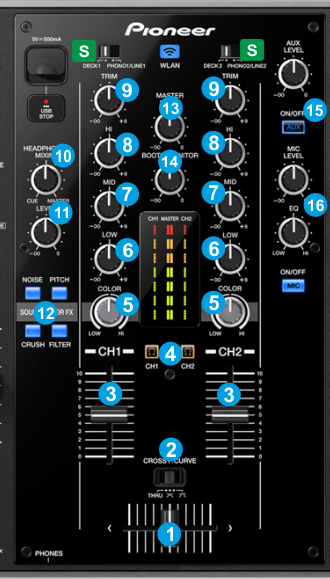
- S USB/DECK SOURCE : Set switchers to DECK1/DECK2 to allow each mixer channel of the XDJ-R1 to control the software mixer channel of each left/right assigned VirtualDJ Deck.
Switch to PHONO/LINE to control the audio signal from the Auxiliary Media Sources
- CROSSFADER: Blends audio (& video if LINK is enabled from the VIDEO panel of VirtualDJ 8 GUI) between the left and the right VirtualDJ decks. The blending depends on the selected curve (2).
- CROSSFADER/CURVE: Select the Curve that the Crossfader will follow.
When in THRU position, both left and right decks will be output at the level designated by the Volume faders (3), regardless the position of the Crossfader (disabled).
When in middle position (Smooth/ Default), the output level of the left and right decks will follow a linear/gradual level when the crossfader is moved from one side to the other.
When in right position (Scratch), the left deck will be muted when the Crossfader reaches the far right position and the right deck will be muted when the crossfader reaches the far-left position. In all other middle positions, both decks will be outputted at a level designated by the Volume Faders (3). - VOLUME: Channel Volume Faders. Faders alter the sound of the left and right software deck.
- CUE/PFL: Use these buttons to select which deck(s) will be sent to the Headphones Channel.
- COLOR: Adjust the Parameter of the selected Color FX depending on the selected Sound Color FX buttons (12). When in middle position, no Effect is applied to the corresponding deck.
- EQ LOW: Adjusts the low (bass) frequencies of the left or right deck.
- EQ MID: Adjusts the middle (mid) frequencies of the left or right deck.
- EQ HI: Adjusts the high (treble) frequencies of the left or right deck.
- TRIM: Adjusts the audio level (gain) of the corresponding channel in the software or hardware Input
- HEADPHONES MIXING: Turn to mix between Cue and Program in the Headphone channel. When all the way to the left, only channels selected by the CUE/PFL buttons (4) will be heard. When all the way to the right, only the Program mix will be heard.
- HEADPHONES VOLUME: Controls the level of the Headphones Output Channel..
- SOUND COLOR FX: Use these buttons to enable/disable a Sound Color FX (its LED will blink when enabled) and then use the COLOR knob (6) to adjust its applied level on the left or right deck.
When the XDJ-R1 is set to MIDI and the PC Mixing mode is selected, the VirtualDJ Color FX Pitch, Filter, Noise and Distortion (Crush) will be used. In all other cases/modes, the hardware XDJ-R1 Color FXs will be used. - MASTER VOLUME: Adjust the level of the Master Output.
- BOOTH VOLUME: Adjust the level of the Booth Output.
- AUX LVL & ON/OFF: Adjust the Output Level of the Auxililary Input. Use the ON/OFF button to route/block the signal of the Auxiliary Input to the Master Output.
- MIC LEVEL/EQ & ON/OFF: Adjust the Output Level of the Microphone Input. Use the ON/OFF button to route/block the signal of the Microphone Input to the Master Output. Use the MIC EQ to adjust the Tone of the Microphone Input.





