DDJ-1000
PERFORMANCE PADS
The 8 Pads offer various functions, depending on the selected Pad mode. Each of the 4 Pad mode buttons offers 2 individual modes. One with the press of the mode button, and an additional mode with press of the mode button while SHIFT is held down. The 8 modes represent a page of the PADS section on the default VirtualDJ GUI.
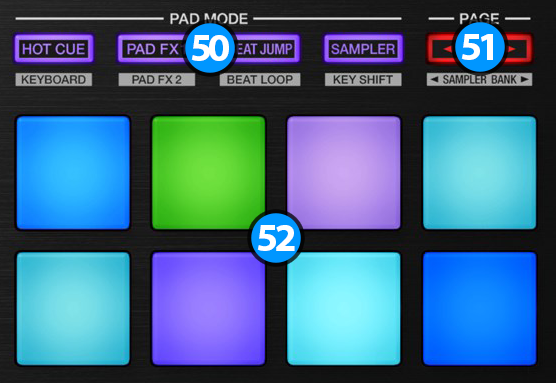
- PAD MODE. Press any of the 4 available Pad mode buttons to set the Pads to Hotcues, PAD FX1, Beatjump and Sampler mode.
Hold SHIFT and then press any of the 4 available Pad mode buttons to set the Pads to Cue Loop, PAD FX2, Beat Loop and Keycue mode. - PADS. The 8 Pads offer different functionality depending on the selected mode.
- PAGE/PARAMETERS. Depending on the selected mode, these buttons control the selected page or the parameters of the selected mode.
HOTCUES 16
Press the HOT CUE mode button to set the PADs to Hot Cue mode (button will be lit purple) and automatically load the Hotcues 16 Pads page in VirtualDJ GUI
The Hot Cues mode is divided to 2 sub pages. The first page will control hotcues 1-8 and the second page will control hotcues 9-16.
In order to switch between the 2 different pages use the PAGE/PARAMETERS buttons.
When the left PAGE button is lit, the first page is selected. When the right PAGE button is lit, the second page is selected.
Each one of the 8 pads assigns a Hot Cue Point, or jumps the track to that Hot Cue Point (if assigned).
When a Hot Cue Button is unlit, you can assign a Hot Cue Point by pressing it at the desired point in your track. Once it is assigned, the Hot Cue Button will light on.
Hold SHIFT and then press a pad to delete its assigned Hot Cue Point.
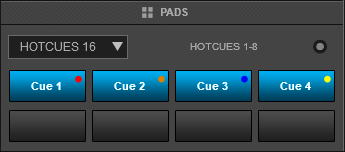
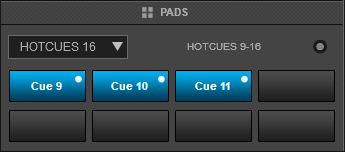
PAD FX1
Each one of the 8 pad triggers a pre-defined Effect as per the image on the side.
Pads 1-3 : Trigger the Echo Effect of 1/2, 1 and 2 beats size respectively.
Pad 4: Triggers the Phaser Effect at 8 beats Speed.
Pads 5-7: Trigger the Cut Effect of 1/4, 1/2 and 1 beats size respectively.
Pad 8: Triggers the Flanger Effect at 8 beats Speed.
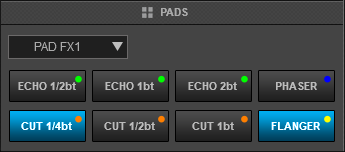
Beatjump mode
In this mode, each one of the Pads will jump the track backwards/forward by the amount of beats depending on the selected page/bank (from 1/8 beats to 32 bars)
Use the PAGE/PARAMETERS buttons to select the previous/next page with the desired Beats sizes
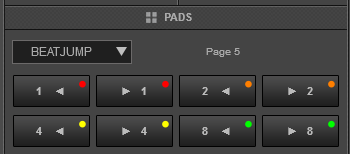
SAMPLER
Each one of the 8 pads triggers a sample from the selected Sampler Bank of VirtualDJ. If a bank has less than 9 samples, both sides of the DDJ-1000 will control the same samples. If a bank has more than 8 samples, the left side of the DDJ-1000 will control samples 1 to 8 and the right side samples 9 to 16.
Press the pads to trigger a sample. Depending on the selected trigger Pad mode, use SHIFT and the same pads to stop the sample.
Use the PAGE/PARAMETER buttons to select the Sampler Bank (previous/next).
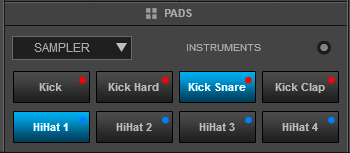
CUE LOOP
In this mode each one of the 8 pads assigns a Hot Cue Point or jumps the track to that Hot Cue Point, but in both cases, it also triggers a Loop at that point (momentary or toggle depending on the selected mode from the Page menu).
Hold SHIFT and then press a pad to stutter/jump to the Hotcue (loop will remain triggered)
Use the PAGE/PARAMETER buttons to half/double the size of the triggered Loop.
Hold SHIFT and then use the PAGE buttons to select the On/Off (Toggle) or Hold (momentary) Loop trigger mode.
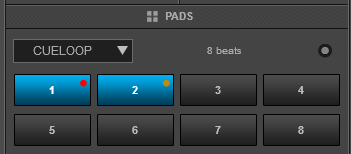
PAD FX2
Each one of the 8 pad triggers a pre-defined Effect as per the image on the side.
Pads 1-3 : Trigger the Loop Roll Effect of 1/4, 1/2 and 1 beats size respectively.
Pad 4: Triggers the Reverb Effect.
Pads 5-7: Trigger the 1st, 4th and 5th bank of Beat Grid Effect respectively.
Pad 8: Triggers the BrakeStart Effect.
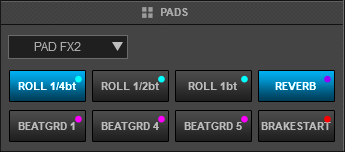
LOOP
Press one of the pads to trigger an Auto Loop of a different size in beats, depending on the selected page. There are 6 different pages available with sizes starting from 1/32 up to 128 beats.
Use the PAGE/PARAMETER buttons to select the previous/next page with the desired Loop sizes
Hold SHIFT and then use the PARAMETER buttons to change the behavior of the Loop pads, by selecting the On/Off (toggle), Hold (momentary – while pad is pressed) or the Roll mode (track will resume to the position it would have been once the pad is released)
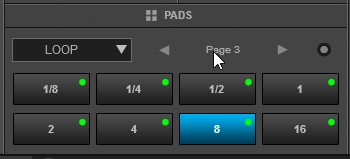
KEY CUE
Hold down SHIFT and press the SAMPLER mode button to set the PADs to KeyCue mode (button will be lit yellow) and automatically load the KeyCue Pads page in VirtualDJ GUI
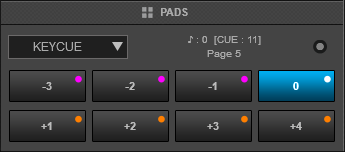
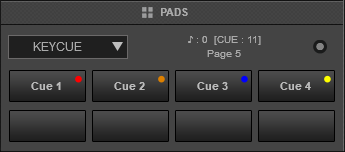
In this mode, the Pads trigger a selected Hotcue point (or the Temporary Cue if none selected or not available) at a selected Key semitone (from -7 to +7).
8 different pages/banks are offered with various semitone values to use and a 0 value (reset key to tis original value) is always offered in all pages.
Hold SHIFT and then select a Hotcue for the Key pads to trigger. Each time a Pad is pressed, the track will jump to that Hotcue point and will also alter the Key of the track to the value designated by it assigned value.
Use the PAGE/PARAMETER buttons to adjust the Key of the track without trigger a Hotcue.
Hold down SHIFT and use the PAGE/PARAMETERS buttons to select a different page/bank with different key semitone values.
Read further details about Pads in the VirtualDJ 8 manual





