CDJ-3000
Setup
Connections
Depending on the amount of CDJ-3000 available units and other connected gear (mixers, other sound-cards etc), make the appropriate connections as described in the Pioneer Club-setup Guide
Firmware & Drivers
Firmware :
Update the firmware of each CDJ-3000 unit to the latest version from https://www.pioneerdj.com/en/support/software/player/cdj-3000/#firmware-update
Drivers :
Windows : Install the Pioneer AUDIO driver from https://www.pioneerdj.com/en/support/software/player/cdj-3000/#drivers
Mac OSX: You don't have to install any driver. Mac OS standard audio driver will be automatically installed when you CDJ is connected to your Mac with a USB cable.
VirtualDJ 8 Setup
Once VirtualDJ is opened, a Login Window will appear. Login with your virtualdj.com account credentials.
A Pro Infinity or a Pro Subscription License is required to use the Pioneer CDJ-3000 with VirtualDJ. Without any of the above Licenses, the controller will operate for 10 minutes each time you restart VirtualDJ.
http://www.virtualdj.com/buy/index.html
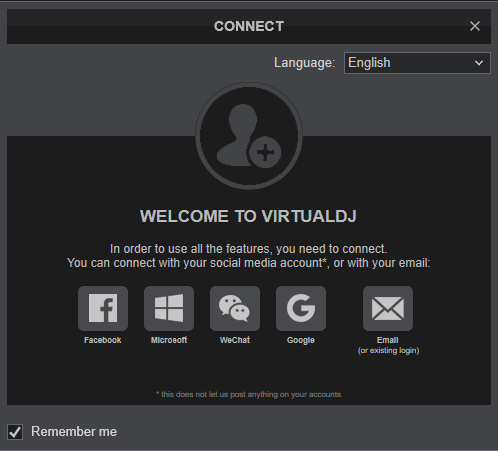
Click on the CDJ-3000 button in case the built-in sound cards of the CDJ-3000 are used and VirtualDJ will automatically apply the necessary Audio configuration. See Pioneer Club-setup Guide for further setup options.
Click OK.
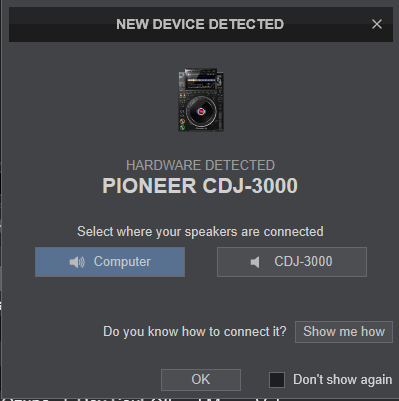
The unit is now ready to operate.
MIDI Operation
The unit should be visible in the CONTROLLERS tab of Config and the “factory default” available/selected from the Mappings drop-down list.
The factory default Mapping offers the functions described in this Manual, however those can be adjusted to your needs via VDJ Script actions.
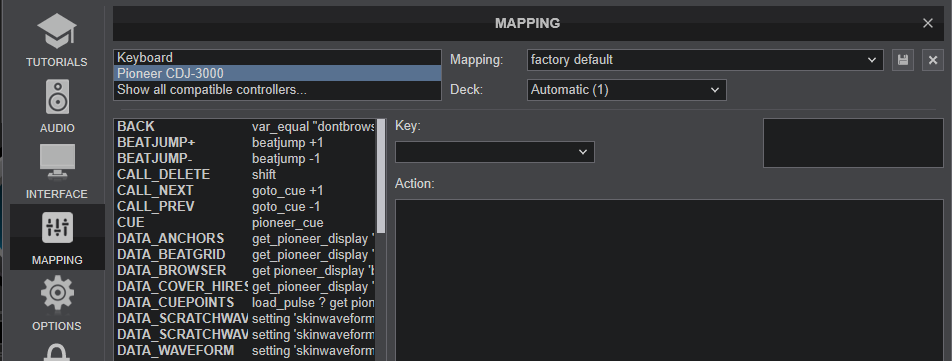
Note. Each CDJ-3000 unit (if more than 1 is connected) will be additionally displayed in this window, and any modifications in the mapping file will affect all units.
Find more details at http://www.virtualdj.com/wiki/VDJ8script.html
AUDIO Setup
The unit has a pre-defined Audio setup and a special button in the AUDIO tab of Config to provide that. Alternative setups can be applied, depending your setup and the available units. See Advanced setup chapter
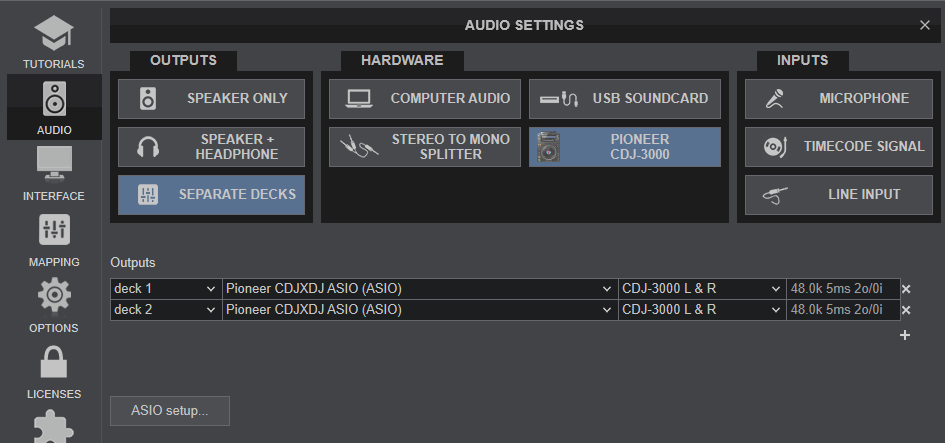
Refer to the manual of the unit for further features and setups.
https://www.pioneerdj.com/en/support/documents/player/cdj-3000/
For further VirtualDJ settings and features please refer to the User Guide of VirtualDJ 8.
http://www.virtualdj.com/manuals/virtualdj/index.html





